Direct Tag Group Example
Add a Direct Tag Group
- In the Tag Browser, click on the Tag Groups
icon to open the Tag Group Editor.
- On the bottom left side, click the Add icon to create a new Tag Group, and enter the values for the following properties:
- Name - Enter a unique name for the Tag Group: Direct 5 Seconds
- Select the Mode: Direct
- Enter Rate: 5,000
- Click OK to save.
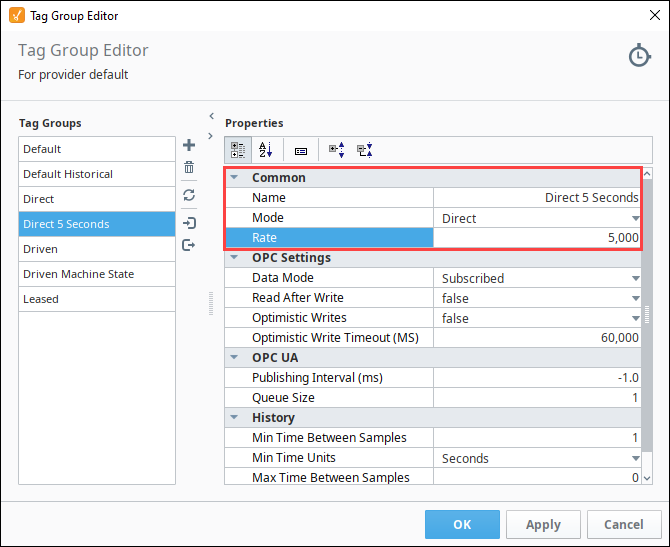
- Now that you have your Tag Group created, let's add multiple Tags to the Tag Group. Go to your Tag Browser, find some Tags you want to add to the Tag Group. This example uses several Ramp Tags. Right click on the selected Tags, and click on Edit Tag
.

- This opens the Tag Editor window. It also shows you that you have multiple Tags selected. Select the Direct 5 Seconds Tag Group from the dropdown list.
- Click OK.
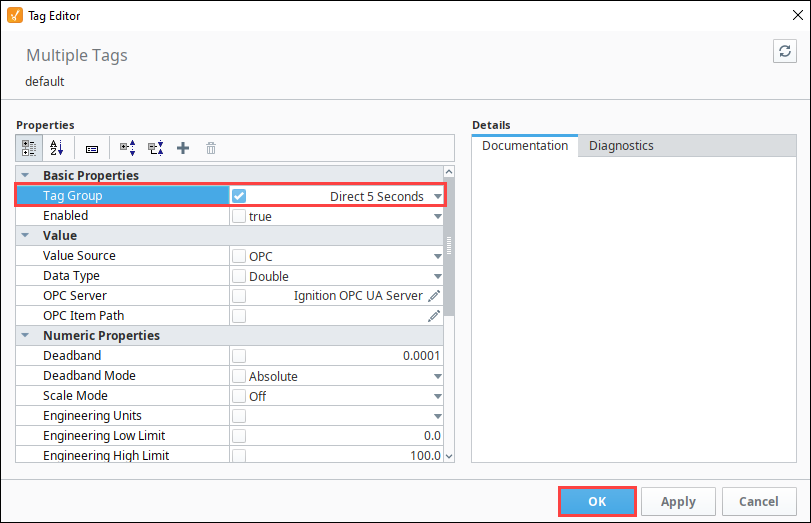
You created a new Direct 5 Second Tag Group and added your Tags. Just make sure you want to poll the 5 second values all the time (24/7) when you use the Direct 5 Seconds Tag Group.