Changing the Theme from a Session
A theme can be set by directly writing to session.props.theme property. The property is writable from a session, so you can easily utilize component bindings in such a way that users can change the theme directly from the session. In this example, we will create a dropdown component, and configure a component binding that allows the dropdown to change the theme in the current session.
Open a view in the Designer that contains a few components and drag in a Dropdown component.
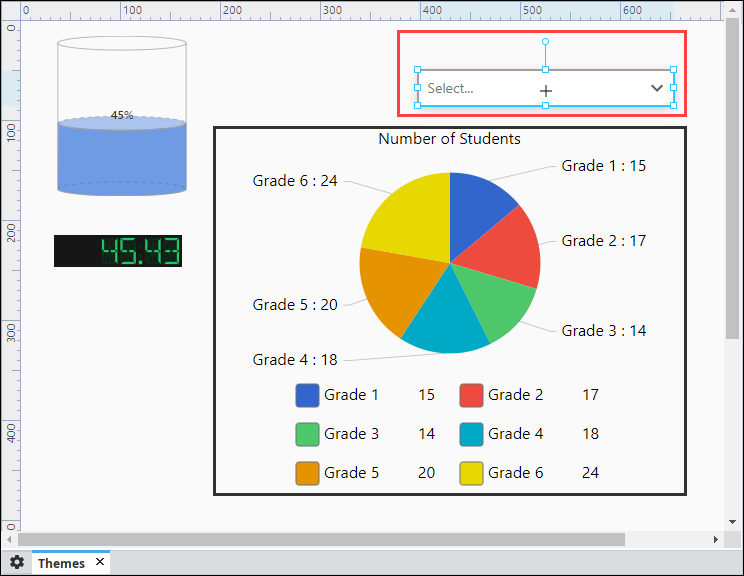
With the Dropdown component selected, click on the Binding
icon to create a property binding on the value property
The Edit Binding window will open. The theme property is a session property. Click on the Property
icon and expand session > props, and select theme. Click OK.
Check Bidirectional and click OK to save your property binding.
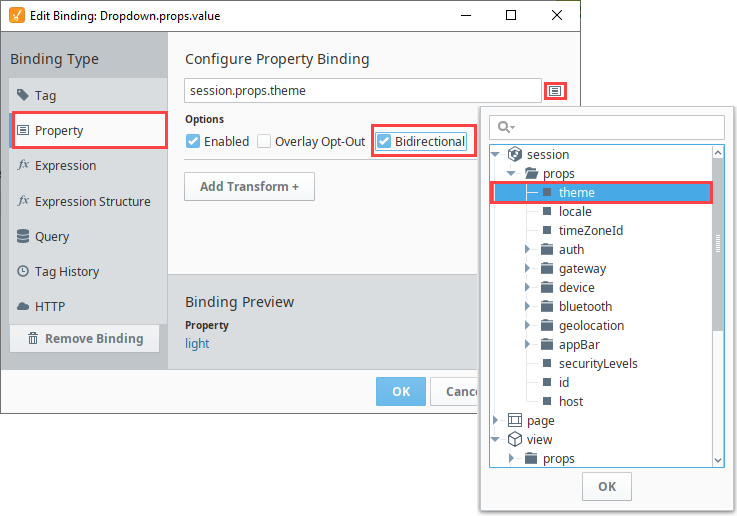
With the Dropdown component still selected, locate the props.options property in the Property Editor.
Paste the following JSON values onto the "options" property of a dropdown component.
[
{
"value": "light",
"label": "light"
},
{
"value": "dark",
"label": "dark"
}
]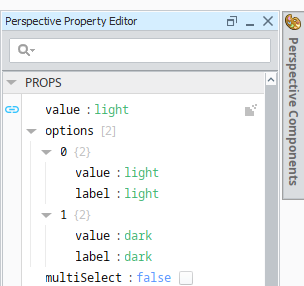
Save your project and open your view in a Session or enable Preview Mode in the Designer.
From the Dropdown component, select a desired theme (i.e., light).
The selected theme will now be applied for the entire Perspective Session.