Symbol Factory
The Symbol Factory module is included with the Vision module or the Perspective module. Symbol Factory provides nearly 4,000 industrial high quality Scalable Vector Graphics (SVG) and symbols for your projects. Vector based graphics can be resized with no pixelation or distortion. You can add these images to your project with a simple drag and drop.
In Vision, the images can also be edited or even animated. In Perspective, if you need animated symbols, try the Perspective - Symbols Palette.
Symbol Factory images are also great for mobile responsive design, or any implementation where users view your HMI and SCADA on screens of various sizes.
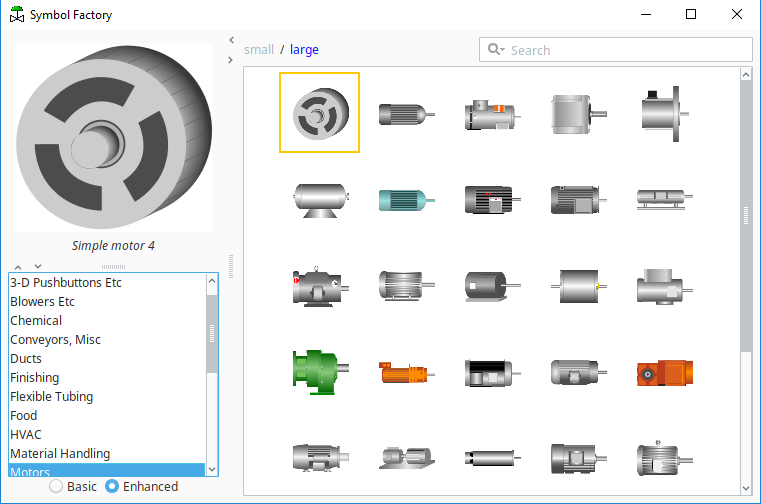
Using the Symbol Factory
Launch the Designer and open your project.
Choose Symbol Factory under the Tools menu or the project navigation tree. If you can't find these, the Symbol Factory module probably isn't installed. The Symbol Factory browser opens as a pop-up window that stays on top of the Designer.
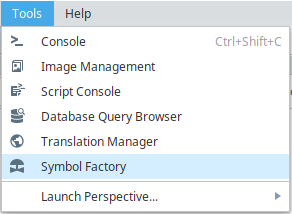
In the Vision module, there is also an icon (valve icon in the upper left) for quick access to the Symbol Factory images at the top of the Component Palette.
Browse the different categories to explore what symbols are available, or search to find a specific symbol.
noteWhen searching Symbol Factory, it is recommended to select the Enhanced radio button in the Symbols List. The enhanced symbols are more detailed. They also have groupings that enable you to more easily animate them when used in Vision.
Find a symbol that you'd like to use and drag it onto an open Vision window or Perspective view.
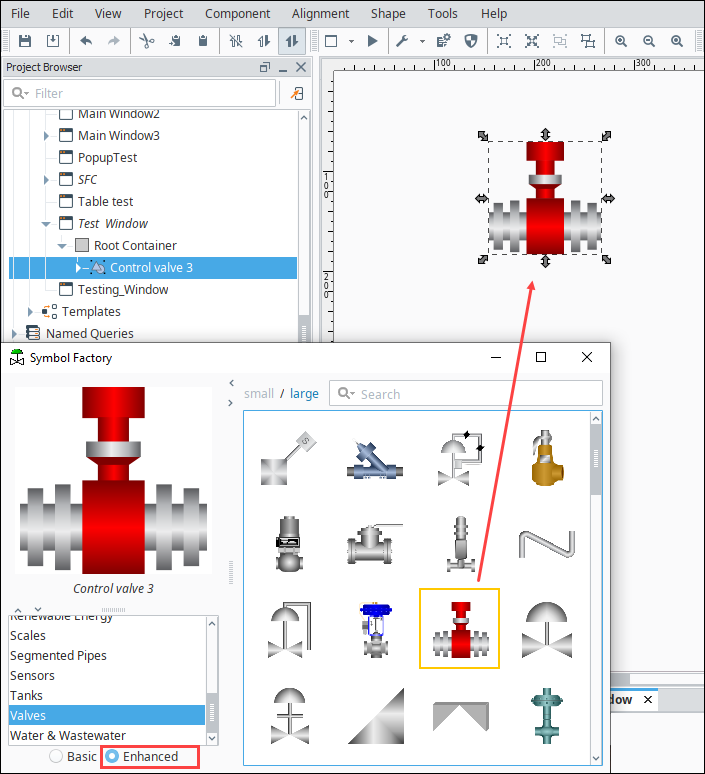
In Perspective, you can resize the image and change the style settings. See Images and Icons in Perspective.
In Vision, the symbol will become a group of shapes. See Images and SVGs in Vision.