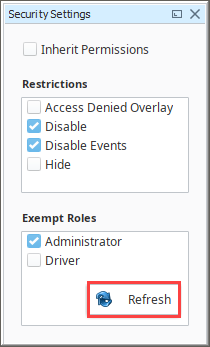Component and Window Security
Role-based security inside of Vision works on multiple levels: component, group, container, and window levels. Each of these levels also have special categories of security that help with tuning security to various design considerations.
Each window and component can define its own security settings. These settings determine who can see and/or use the component. It's good business practice to have a well thought out security policy for your project.
Changing Security Settings on a Component
By default, each component inherits the security that is on its parent which initially gives anyone with access to the project the ability to use the components. This can be changed on a per component basis by right clicking on the component and selecting Security. This brings up the Security Settings panel.
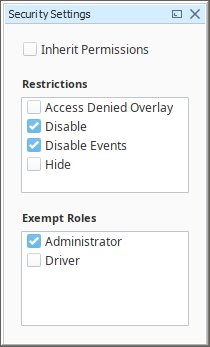
The Inherit Permissions checkbox signifies that the component is inheriting the security settings of the parent.
In the Restrictions section on the right, choose the restrictions that will be placed on the component if the user does not have the selected role. Multiple restrictions can be selected to combine their effects.
| Restriction | Used On | Description | Image |
|---|---|---|---|
| Access Denied Overlay | Components | Shows an overlay on top of the component when the user doesn't have security clearance. | Access Denied |
| Disable | Components | Sets the Enabled property to false on the component when the window opens up. Caution: If you choose to disable a component, make sure that it is a component that actually does something different when it is disabled. For example, buttons and input boxes can't be used when they are disabled, but disabling a Label component has no effect. | Disabled |
| Disable Events | Components, Root Container | Prevents event scripts from running when the user doesn't have security clearance. | N/A |
| Hide | Components, Root Container | Sets the Visible property to false on the component when the window opens up. | Hidden |
| Do Not Open | The Window Object | Only used on the window object itself, will prevent the window from opening if the user doesn't have one of the specified roles. | N/A |
Exempt Roles
Unchecking the Inherit Permissions checkbox enables the role checkboxes under Exempt Roles. Each role that is selected will have access to the component. So if the Administrator role was checked, then all users with the Administrator role will be able to use the component, while users without the role would have Restrictions to the component. A user only needs to have one of the selected roles to be able to use the component, not all of them.
If the roles you created do not appear, it is probably because the Designer was open before those roles were created. To update the list of roles, right-click in the Exempt Roles section and select Refresh.