Local Client Fallback
Vision Clients depend on communication with a Gateway. If the connection is lost, the Client suspends operation while attempting to reconnect.
Local Client Fallback lets a Client automatically switch to a project on a local Gateway on the same machine. Under normal conditions, the Client connects to a central Gateway that handles tasks such as storing historical data. If communication to the central Gateway is lost, the Client can retarget to a project on the local Gateway that contains the realtime information required to continue operations.
To use Local Client Fallback, port 6501 must be open on the local machine.
Enable Fallback
To enable Local Client Fallback:
Go to Config > System > Gateway Settings.
Scroll down to Local Vision Client Fallback and select Enable Local Fallback.
Enter the name of the project to load during fallback.
noteThe selected project must be published on the local Gateway and have at least one main window.
Optionally, you can change the Seconds Before Failover setting to a value other than 60 seconds. This setting controls the number of seconds the project waits before fallback automatically starts. During a communication failure, click the Fallback Project button to load the fallback project immediately.
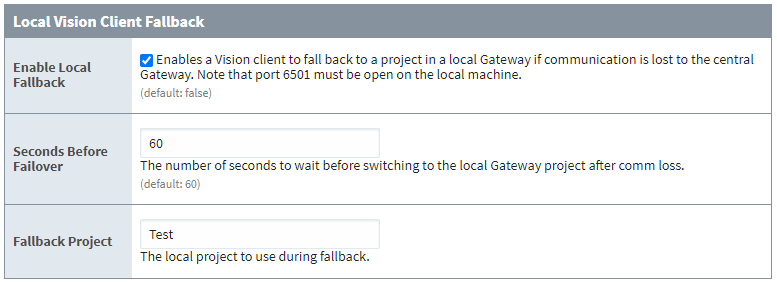
When Local Vision Client Fallback is enabled, the Client attempts to open port 6501 on the local machine. If successful, the Client reads the fallback configuration from the local Gateway and displays a Fallback Project button in the Gateway Connection Lost window. You can click this button to load the fallback project immediately, or wait for it to load automatically. To avoid entering credentials when fallback occurs, configure Auto Login in the project's Vision Login Properties.
Test Local Fallback
You should test Local Vision Client Fallback before using it in a production environment. To test fallback, disconnect the Vision Client machine from the network (for example, by unplugging the network cable or disabling the network adapter). If the Fallback Project button does not appear in the Gateway Connection Lost window, check the local Gateway console for the message, 'Started Fallback Socket on port 6501'. If you see a different error related to the Fallback Socket Controller, then the port may be in use and the Vision Client cannot use Local Client Fallback.
Automatically Transfer Back
Local Vision Client Fallback does not automatically switch back to the main Gateway when the connection is restored. You can implement your own logic to switch back automatically. For example, add a system.util.retarget call in a Timer Client Event Script to periodically attempt reconnection.
# add this to a Client Timer Script running every 30 seconds
# change the <ip_address> and <project_name> to match your system
# allow the main Gateway 10 seconds to give a response
status = system.util.getGatewayStatus("<ip_address>:8088/main", 10000)
# if it's running again, retarget
if status == "RUNNING":
system.util.retarget("<project_name>", "<ip_address>:8088")
Fallback Cache Authentication
Fallback Cache Authentication is a User Source designed for use with Local Client Fallback. It allows the Gateway to cache user credentials from a remote User Source so fallback can occur without requiring a new authentication request. For more information, see Fallback Cache Authentication.