Connecting to PLC5
Connect to a Device
Go to the Config section of the Gateway Webpage.
Scroll down and select OPC UA > Device Connections.
On the Devices page, click on Create new Device.
Select Allen-Bradley PLC5, and click Next.
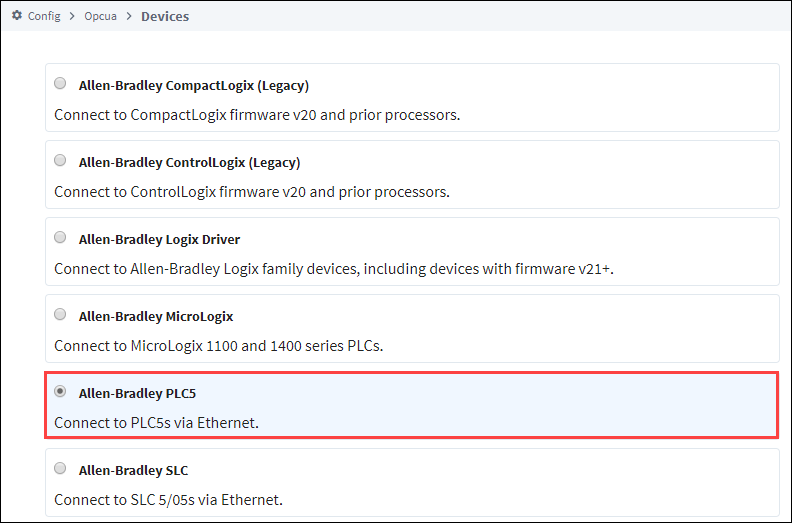
Fill in the following fields:
- Name: PLC5
- Hostname: type the IP address for the PLC, for example 10.20.4.56.
Leave the default values for the remaining fields.
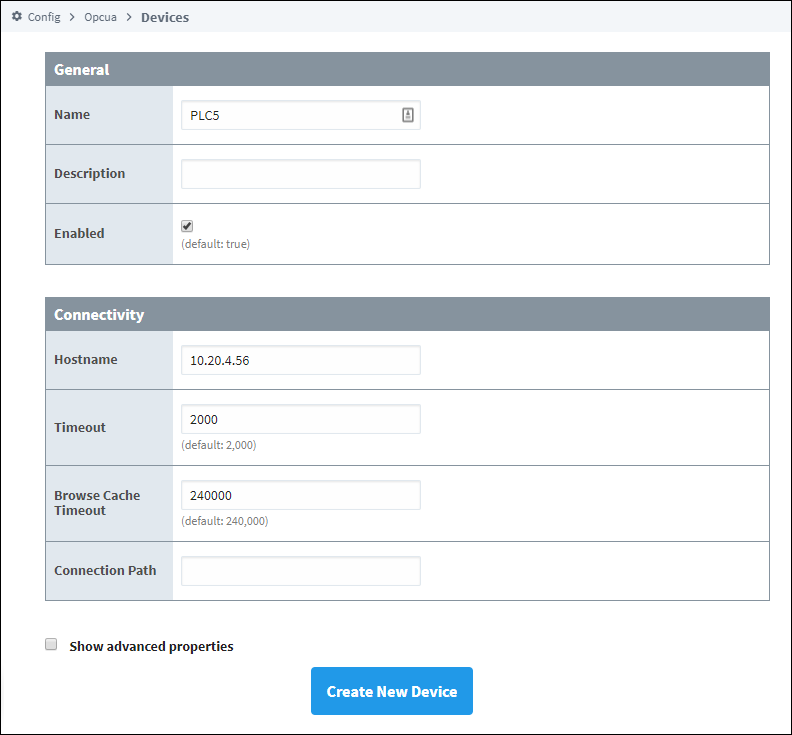
Click Create New Device.
The Devices page is displayed showing the PLC5 device is added to Ignition. The Status will show as Disconnected and then Connected.
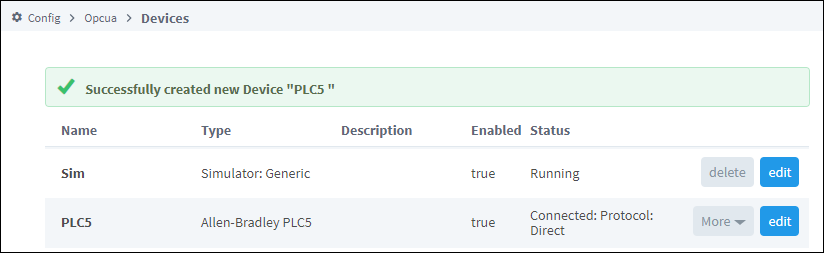
To see all the tags, go to OPC Client > Quick Client in the Config section. On the OPC Quick Client page, expand the PLC5 folder and in the Global folder you can see all the tags.
Device Connection Settings
The General settings are common to all Allen Bradley devices, and the Connectivity settings are device dependent.
General Settings
| Name | Description |
|---|---|
| Name | The user-defined name for this Device. The name chosen will show up in OPC Item Paths and under OPC-UA Server > Devices of the Configure page of the Gateway. The Device Name must be alphanumeric. |
| Description | The user-defined description for the device. This is only used as a note to differentiate between devices. |
| Enable Device | Only devices that are enabled appear in Connections > Devices of the Status page of the Gateway and thus have their tags available for use. |
Connectivity Settings
| Name | Description |
|---|---|
| Hostname | The Hostname value is the IP Address of the PLC-5 processor. The protocol that the PLC-5 processor supports is automatically detected. It will use either CSP protocol on port 2222 (0x8AE) or EthernetIP protocol on port 44818 (0xAF12). |
| Local Address | New in 8.1.8 The local address to connect from when establishing a TCP connection. If left blank, then the driver will simply pick an available address. |
| Communication Timeout | After sending a request to the PLC-5 processor, the Communication Timeout setting is the amount of time in milliseconds to wait for a response before treating it as a failure. |
| Browse Cache Timeout | When the data table layout is read from the PLC-5 processor, the Browse Cache Timeout value is the amount of time in milliseconds to cache the results. |
| Connection Path | The Connection Path value is used to define the route of the PLC-5 processor to connect to. Currently routing through the ControlLogix Ethernet Communication Interface Module (1756-ENET) to the ControlLogix Data Highway Plus-Remote I/O Communication Interface Module (1756-DHRIO) and on to a PLC-5 processor of the DH+ network is supported. |
Advanced
| Name | Description |
|---|---|
| Disable Processor Browse | Disables the processor browse setting. (Default is false.) |
| Zero TNS Connection | Disables the Zero TNS connection setting. (Default is false.) |
More Information On Connection Path
The Connection Path format contains 4 numbers separated by commas. The first number is always 1 and tells the 1756-ENET module to route through the backplane. The second number is the slot number of the 1756-DHRIO module of the DH+ network the PLC-5 processor is connected to. The third number is the channel of the 1756-DHRIO module that the PLC-5 processor is connected to. Use 2 for channel A and 3 for channel B. The final and fourth number is the DH+ node number. This number is in octal and is the same as configured in the PLC-5 processor. See the ControlLogix Ethernet Communication interface Module User Manual for more information.
- Connection Path Format:
1,<1756-DHRIO slot number>,<1756-DHRIO channel>,<DH+ node number>
The valid range for the 1756-DHRIO slot number is between 0 and 16 but depends on the chassis size. The 1756-DHRIO channel is either 2 for channel A or 3 for channel B. The DH+ node number range is from 00 to 77 octal.
Supported PLC-5 Connection Methods
- PLC-5 L/20E, L/40E, L/80E direct
- All PLC-5 processors connected through DH+ via the 1756-DHRIO module.
ASCII data types from a PLC5 are not supported by the Allen-Bradley PLC5 driver.
