Connecting to Micro800
The Micro800 driver supports communication with the following Allen-Bradley Micro800 PLCs via EtherNet/IP over TCP/IP:
- Micro820
- Micro850
- Micro870
Data Types
The driver supports the following data types:
- DATE (Milliseconds since Unix epoch)
- TIME (Represents duration in milliseconds)
- BOOL
- SINT
- INT
- DINT
- LINT
- USINT
- UINT
- UDINT
- ULINT
- REAL
- LREAL
- STRING (UTF-8 encoding, max limit of 80 characters)
- BYTE
- WORD
- DWORD
- LWORD
Connect to a Micro800 Device
Navigate to the Config section of the Gateway Webpage.
Scroll down and select OPC UA > Device Connections.
On the Devices page, click on Create new Device.
Select Allen-Bradley Micro800 Driver, and click Next.
On the New Device page, leave all the default values and fill in the following fields:
- Name: Micro800
- Hostname: Enter IP address for the device.
Click Create New Device.
The Devices page is displayed showing the Micro800 device was added to Ignition. The Status will show as Disconnected and then Connected.
To see all the tags, go to OPC Client > Quick Client in the Config section. On the OPC Quick Client page expand the Micro800 device folder to view browsable tags.
noteNot all tags will be visible in the Quick Client. See the Browsing section for more info.
Device Connection Settings
General
| General | Description |
|---|---|
| Name | The device name. |
| Description | The device description. |
| Enabled | If true, attempts connection to the device. Default is true. |
Connectivity
| Connectivity | Description |
|---|---|
| Hostname | Hostname or IP address of the controller or ethernet module. |
| Port | Port to connect to on the remote device. |
| Local Address | Address of network adapter to connect from. |
| Timeout | Max amount of time to wait, in milliseconds, for responses from the processor. |
| Max Concurrent Requests | Controls both the max number of concurrent unconnected requests and the max number of concurrent connected requests (and therefore CIP connections) allowed. |
Advanced
| Advanced | Description |
|---|---|
| Write Priority Ratio | The number of write requests to execute for every read request when an abundance of both types are queued up for execution. |
| Automatic Rebrowse | Monitors for tag changes and automatically initiates a re-browse when detected. If this is disabled, tags will only be browsed when connecting and reconnecting. |
| CIP Connection Size | The CIP connection size to use during Forward Open requests. |
| CIP Connection Timeout | Target timeout, in milliseconds, for CIP connections and RPI. |
Browsing
The driver supports browsing global variables. However, not all global variables are exposed by the PLC via browse request, including:
- UDTs and system-defined structures
- BOOL data type arrays
- Arrays with non-zero starting indices
Despite this limitation, these global variables can still be made browsable in Ignition using the supplementary Addresses page Load Configuration File option. This page allows users to import global variables from a CSV file or .zip file downloaded from Connected Components Workbench.
The Micro800 driver is designed to work with individual variables exported from the Connected Components Workbench and cannot directly read Function Blocks.
To prevent conflicting definitions with tags that can be browsed, only global variables that are not exposed via browsing the device can be specified on this page. This is determined based on the variable’s name, data type, dimensions, etc. For CSV files, any global variable not meeting this condition will be automatically filtered out on import, and for manual entry, filtering will occur on save. The com.inductiveautomation.ignition.drivers.micro800.util.tags.GlobalVariableCsvParser logger can be set to TRACE to determine what was filtered out.
Importing Global Variables - CSV File
Downloading the CSV file from Connected Components Workbench
Open Connected Components Workbench and load the Micro800 project.
Right-click on the controller in the Project Organizer pane and select Export > Variables.
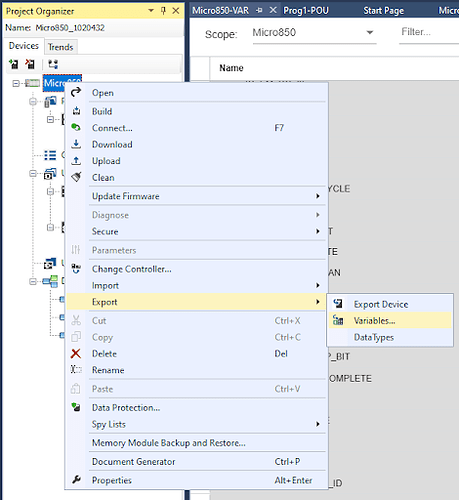
Select a suitable download location and change the file format to Comma Separated Values.
Click Save.
Loading the CSV file into Ignition
Navigate to the Config section of the Gateway webpage.
Select OPC UA > Device Connections.
Locate the Micro800 device connection and click the More dropdown and select Addresses.
Click on Load Configuration File and choose the CSV file obtained from Connected Components Workbench.
Click Load. Entries for variables that can be imported should populate the page.
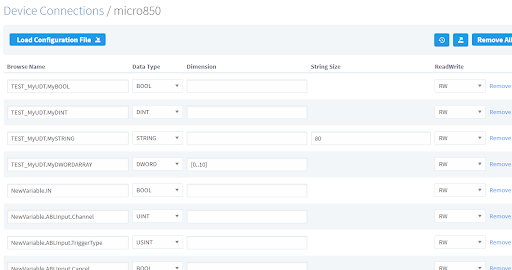
Click Save Configuration. These variables should now be visible as nodes in the OPC Browser or Quick Client.
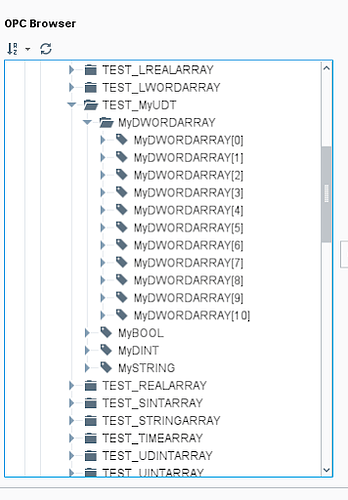
Importing Global Variables - Zip File
Exporting Tags from Connected Components Workbench
Open Connected Components Workbench and load the Micro800 project.
Right-click on the controller in the Project Organizer pane.
Select Export > Export Device from the context menu.
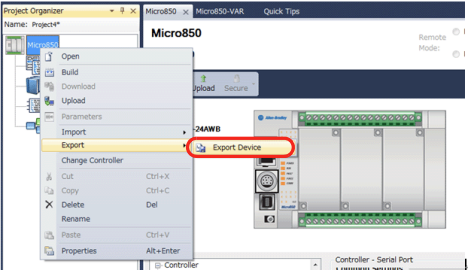
In the Import Export popup window, select the Export Variables Only checkbox.
Click on Export.
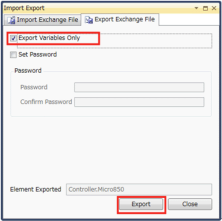
The exported file will be in .7z format. Convert it to a .zip file using a file archiver tool.
Importing Tags into Ignition
Navigate to the Config section of the Gateway webpage.
Select OPC UA > Device Connections.
Click on the More option for the Micro800 device.
Click on Load Configuration File to import the .zip file.
Addressing
In most cases, you shouldn’t need to worry about OPC Item Paths as they’re provided through the device browse or file import. The only exception is if global variables are manually being added to the Addresses page (not recommended). In which case, the rules are:
- Paths must match with the global variable names in Connected Components Workbench.
- Paths must resolve to an atomic data type (or an array of an atomic data type), i.e. keep “drilling” down until it’s not a structure.
For example, consider this UDT in Connected Components Workbench:
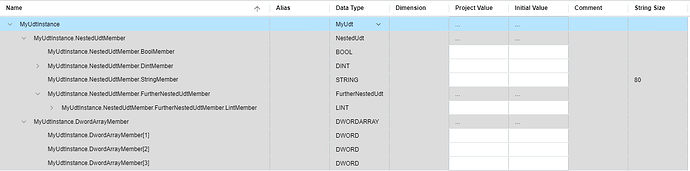
To manually expose this UDT as a browsable node in OPC Browser or Quick Client, the paths need to be specified in the Addresses page like so:
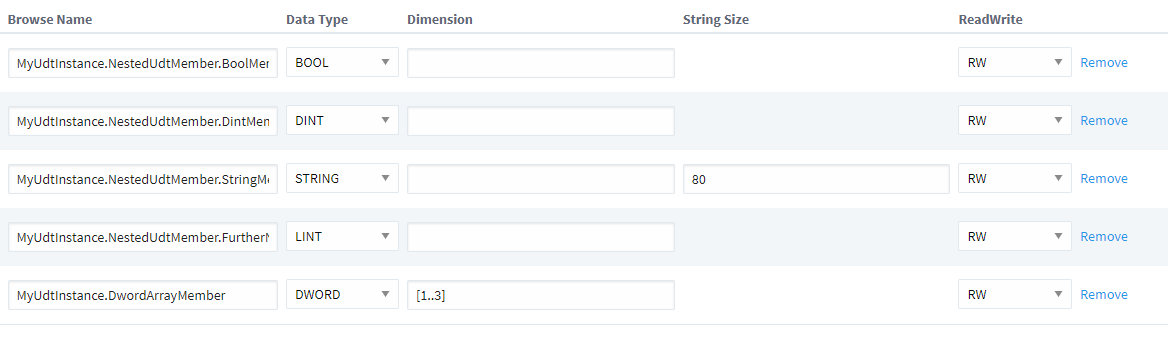
Bit-Level Addressing
For bit-leveling addressing, append a period and the bit index to the OPC Item Path. This is applicable for all numerical data types. The bit index must be within range of the addressed variable’s data type. Examples:
MyUint.1(First bit of MyUint)MyByteArray[0].7(7th bit of the 0th array element inside MyByteArray)MyUdtInstance.MyDint.11(11th bit of the member tag, MyDint, inside the UDT, MyUdtInstance)
Performance Considerations
Due to limitations with how the Micro800 series implements the communication protocol, there are limited opportunities for tag read/write optimizations, as implemented in other drivers. For this reason, subscriptions containing unused tags should be avoided whenever possible as well as subscriptions with unnecessarily fast rates. The Max Concurrent Requests setting can be adjusted to allow the Micro800 Driver to send multiple requests at the same time which can greatly improve throughput. However be wary that increasing this value too high may yield diminishing returns or negatively impact the performance of the PLC.
