Pipeline - Filter on Alarm Priority
To learn more, go to Configuring Alarms, Alarm Notification, and On-call Rosters. You can create a filter for an alarm priority in an alarm notification pipeline that notifies a different list of users based on the alarm's priority.
There are two pipeline blocks that can be used for filtering, either the Switch block or the Expression block. The Switch block allows you to switch on the priority, doing something different for every single priority that exists. The Expression block allows you to check for a specific priority, and it returns either a ‘True’ or ‘False’ value. You can do something if it is ‘True’ and something else if it is ‘False.’ This example uses the Expression block. In this example, we already have two On-Call Rosters set up named "Critical" and "NonCritical."
To Filter on Alarm Priority, do the following:
Drag an Expression block into your pipeline.
Connect the Start to the IN of the Expression block. You will notice that the Expression block is going to return a True or False value.
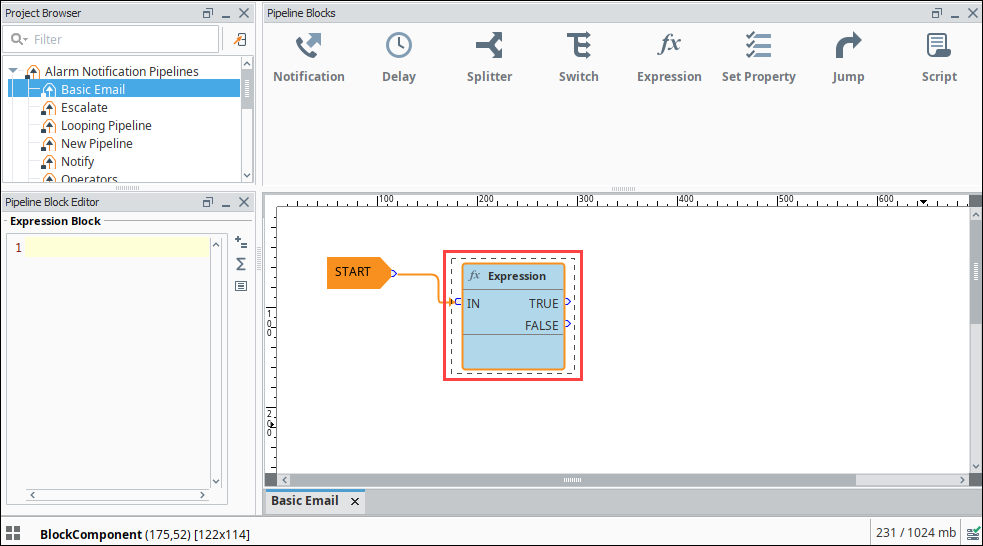
In this expression, you want to check for the alarm’s priority. Go to the Pipeline Property Editor, click the Alarm Properties
icon.
Select Main and then the Priority expression. Priority is a placeholder until you enter the priority value you want to filter on. When the alarm is triggered, it will be replaced with the actual priority of that alarm.
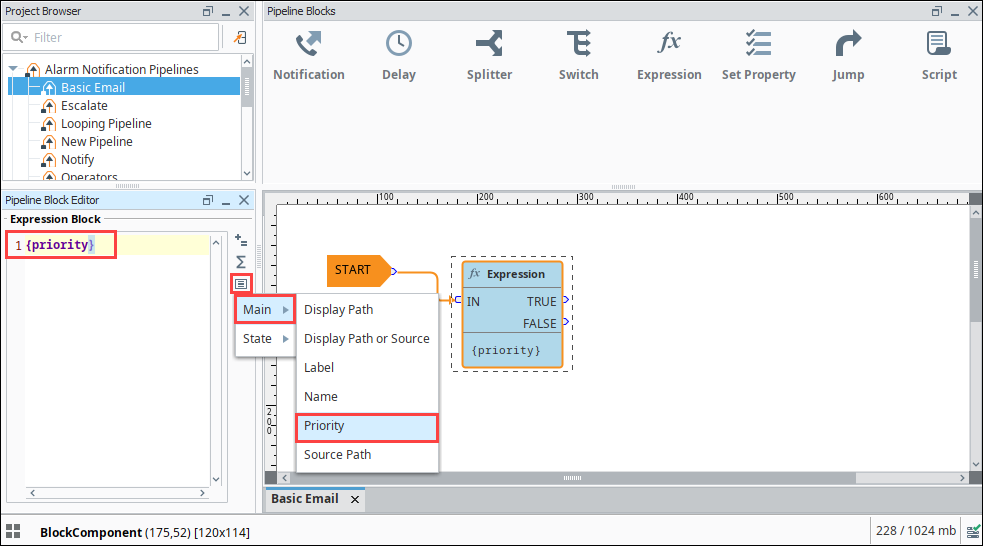
Alarm priorities have predefined integer values for filtering and sorting. Because this value is an int, you can test against it using
=,<,>,>=, or<=. In this example, we are going to filter for all alarms with a priority ofCritical. Critical has a value of 4.Alarm Properties0 = Diagnostic 1 = Low 2 = Medium 3 = High 4 = Critical
Refer to Tag Alarm Properties for more information.
If the alarm priority is critical, the alarm will go to the output pin of the True value in the Expression block. If the priority is not critical, the alarm will go to the output pin of the False value. Notice, we are doing something different for each of these conditions.
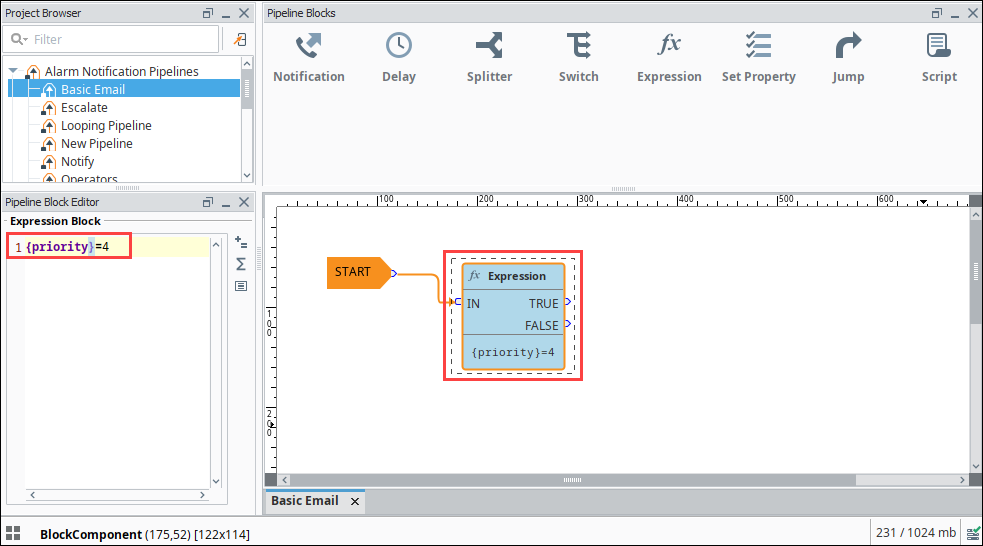
Drag in a Notification block, and connect the True output pin into the IN of the Notification block.
In the Pipeline Block Editor under the Notification tab, choose the notification type.
On the Contacts tab, under the On-call Roster dropdown, select the Critical on-call roster list of people you want to email.
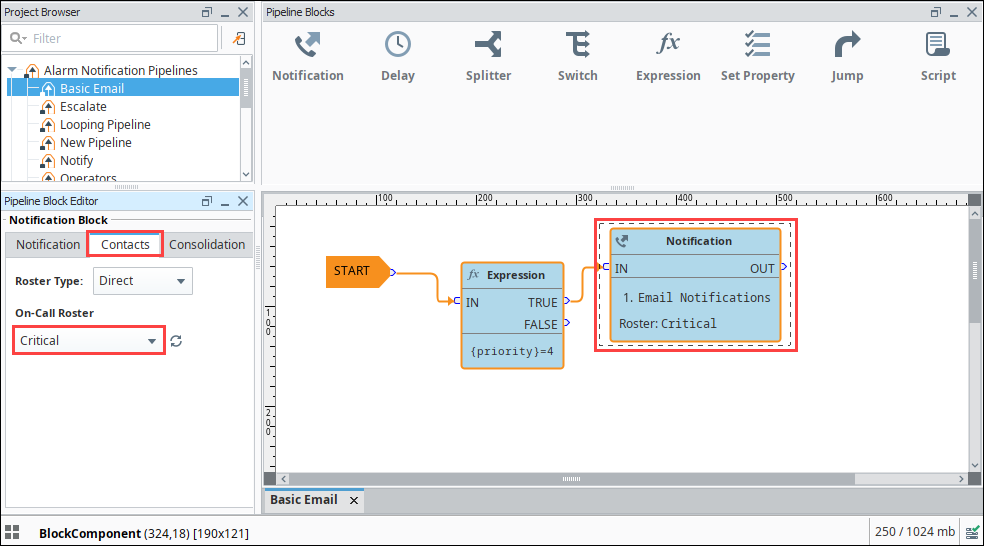
Drag in a second Notification Block, and connect the 'False' output into the IN of the Notification block. In the Pipeline Block Editor, under the Notifications tab, choose the notification type. In the Contacts tab, under the On-call Roster icon, select the Noncritical on-call roster. The Critical list is a different list of people from the Non Critical list.
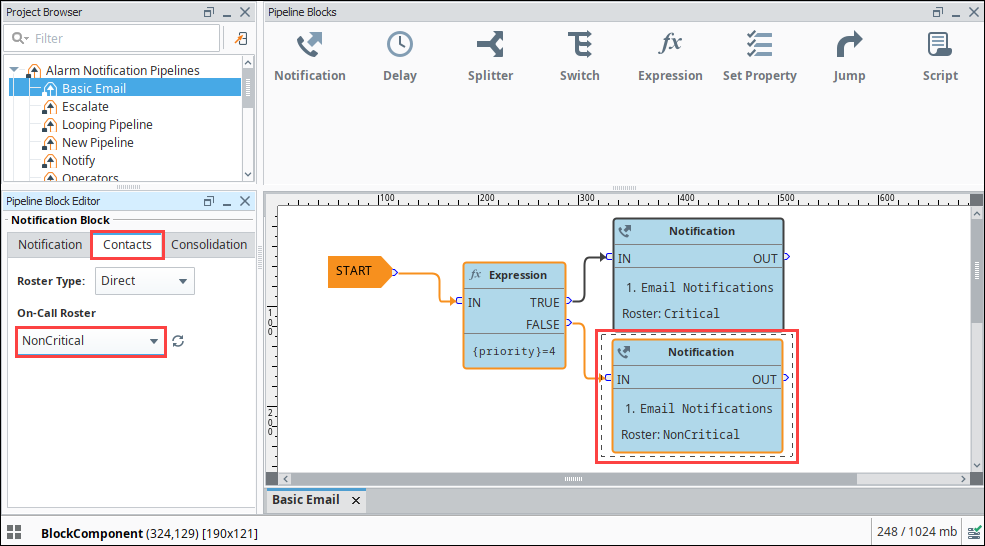
Now, the alarm notification pipeline notifies different lists of people based on the alarm's priority.
