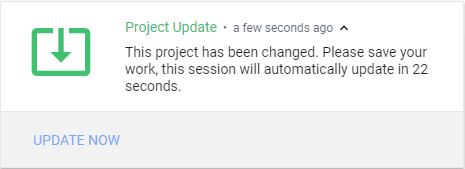4. Launching a Perspective Session
There are several ways to launch a Perspective Session:
- From the Home tab on the Gateway Webpage, click the View Projects button below the Perspective Session Launcher. All the projects in your Gateway will be displayed. Click the Launch Project button for a project.
- Manually enter the web address of the project in your browser.
- From the Designer on the menubar, click Tools > Launch Perspective > Launch Session. This method is great if you are both a designer and a user.
- Using Perspective Workstation, a standalone desktop application that allows you to launch and run Perspective Sessions directly.
See Launching a Perspective Session for more information.
Gateway Webpage
Open a new browser window and enter the IP address of the Ignition project Gateway. You can also use localhost:8088.
On the Gateway Webpage you will see the Home page. Under the Perspective Session Launcher, click View Projects.
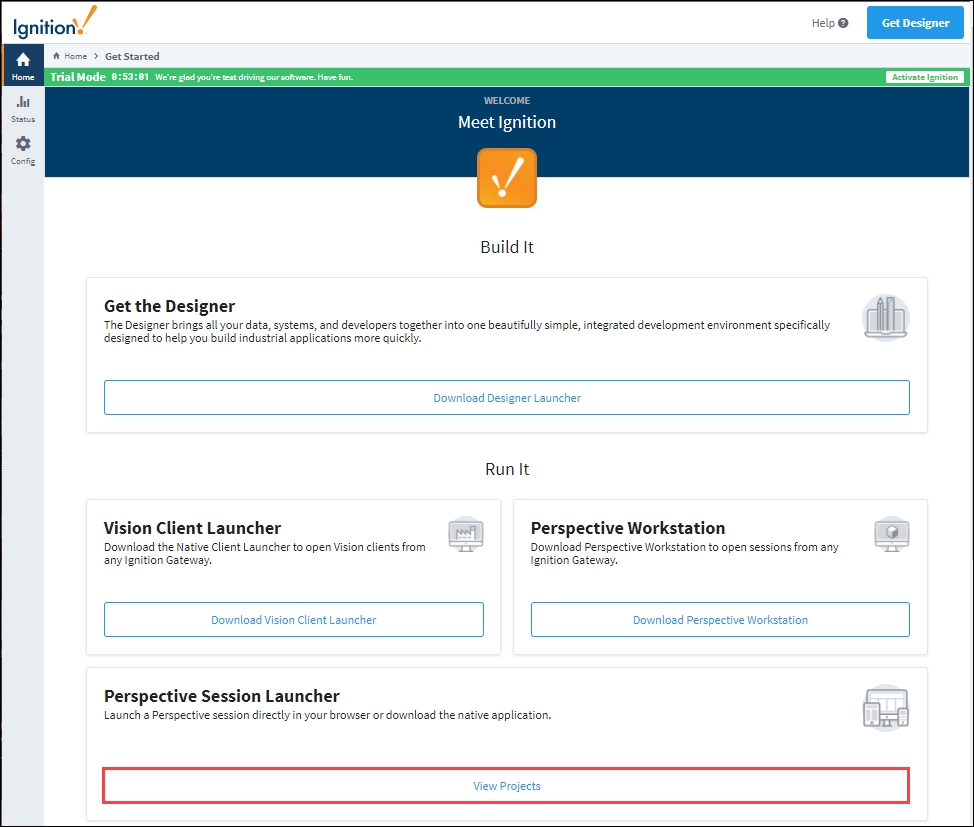
The window will refresh with a list of Perspective projects. Click the Launch Project button to launch a project in a Perspective Session.
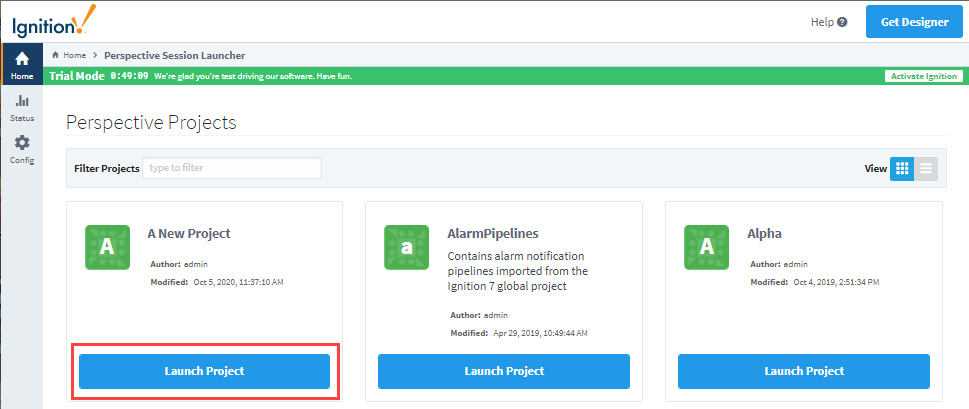
Project Updates
If you have a Perspective Session open and a change was made in the Designer that was saved, an Update Notification window will appear in your session if this option is enabled in Project Properties of the Designer. Your session will automatically update in 30 seconds or you can click Update Now. If the Update Notification is not enabled, your session will update immediately.