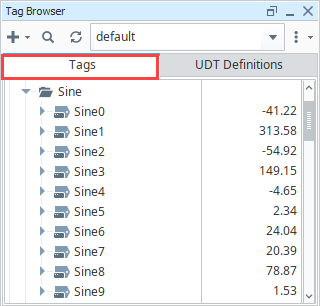6. Create Tags
With the Designer open, a great first step is to create some Tags. Once there, Tags are all configured in the Tag Browser panel. You'll use these Tags for realtime status and control and to store history with the Tag Historian.
Click and Drag Tags into the Designer
If you are connected to a device in Connect to a Device, the easiest way to create some Tags is by dragging the Tags from the Ignition OPC UA Server.
On the left side of the Designer you will see 3 panels, the Project Browser, the Tag Browser, and the Property Editor.
On the left side of the Designer, you will see the Project Browser and Tag Browser. In the Tab Browser, click on the Add
icon to open the context menu and select Browse Devices. You can view all your connected devices and add Tags.
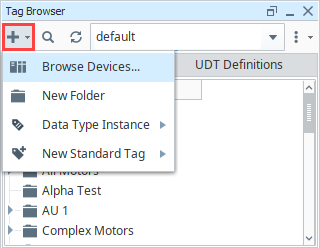
By default, you have a connection to the internal Ignition OPC UA Server. Under Connected Devices, expand the Ignition OPC UA Server to find your list of devices, and then expand the device folder to see some tags inside. Highlight the tags you want (for example, as in the image below, the entire Sine folder is selected). Click the right arrow icon
to move your selected folder or tags to the For Provider area. Click OK to copy the Tags to your Tag Browser. Ignition keeps the same hierarchy in the Tag Browser as in the PLC.
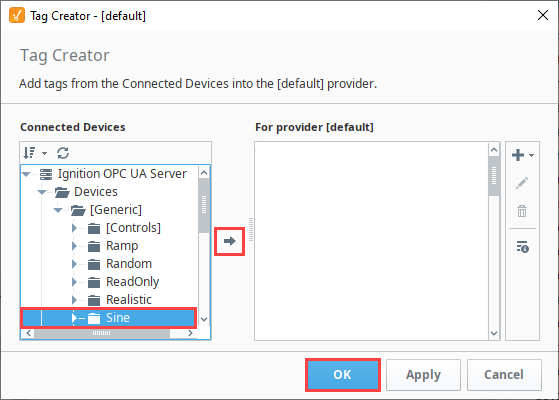
That's it. You now have some Tags. Click the Tags tab and open new Sine folder to see what was added. You can see their values come in and start updating automatically. By default, they update at a 1 second rate.