Connecting to PostgreSQL
Connect Ignition to the PostgreSQL Database
On the Gateway Webpage, go to the Config section.
Scroll down to Databases > Connections.
The Database Connections page is displayed. Click on Create new Database Connection....
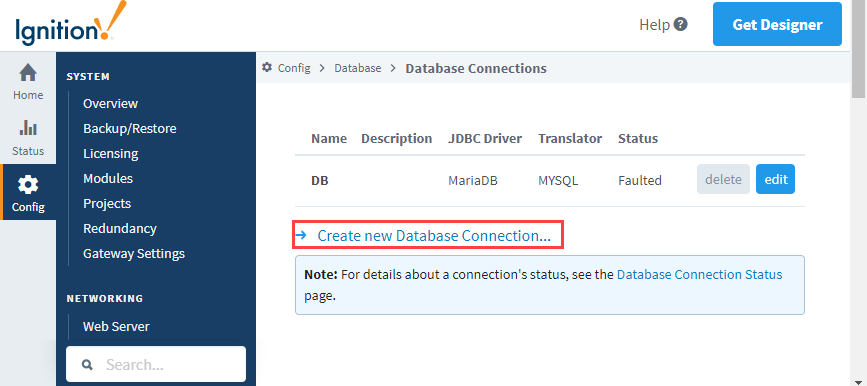
Select the PostgreSQL JDBC Driver and click Next.
Next, you'll need to enter information that will allow the Gateway to connect to a Postgres instance. In most cases, the following properties should be updated:
Name: The name of the database connection. Other features in Ignition will reference this connection by the name specified here.
Connect URL: A URL that describes where on the network the database is, as well as information about which database to connect to. The initial value should look something like the following:
jdbc:postgresql://localhost:5432/database
However, you may need to make some changes. If we examine the key pieces of the URL, it would look like this:
jdbc:postgresql://1:2/3Where:
1 = The IP Address or hostname of the computer/sever that Postgres is installed on
2 = The port that Postgres is running on. The default is 5432, but this could have been changed during installation, or sometime afterwards. When in doubt, ask the person that installed the database.
3 = The database name that this connection will provide access to.
Username: The username that the Gateway will use to connect to the database.
Password: The password that the Gateway will use to connect to the database.
Click Create New Database Connection at the bottom of the form.
The Database Connections page is displayed showing the Status of your connection as Valid.
To display the details about the status of your database connection, see the Note on the above window and click on the Database Connection Status link.
JDBC Drivers and Translators
In some cases, you may need to add your own JDBC Driver, or configure a Translator. More information on configuring these can be found on the JDBC Drivers and Translators page.
