Connecting to IBM DB2
IBM DB2 Connection Requirements
In order to connect Ignition to IBM DB2 you must have a Translator, a Driver, and a Database Connection.
The Translator and Driver only need to be configured once. You can make as many connections as you want to any compatible IBM DB2 database.
Connect to IBM DB2
On the Gateway Webpage, go to the Config section.
Scroll down to Databases > Connections.
The Database Connections page is displayed. Click on Create new Database Connection....
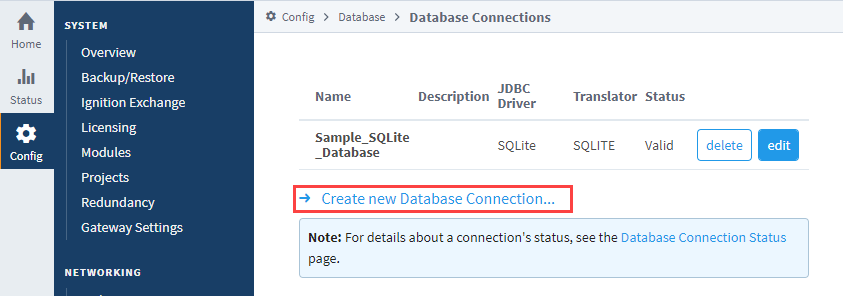
Select IBM DB2 JDBC Driver, and click Next.
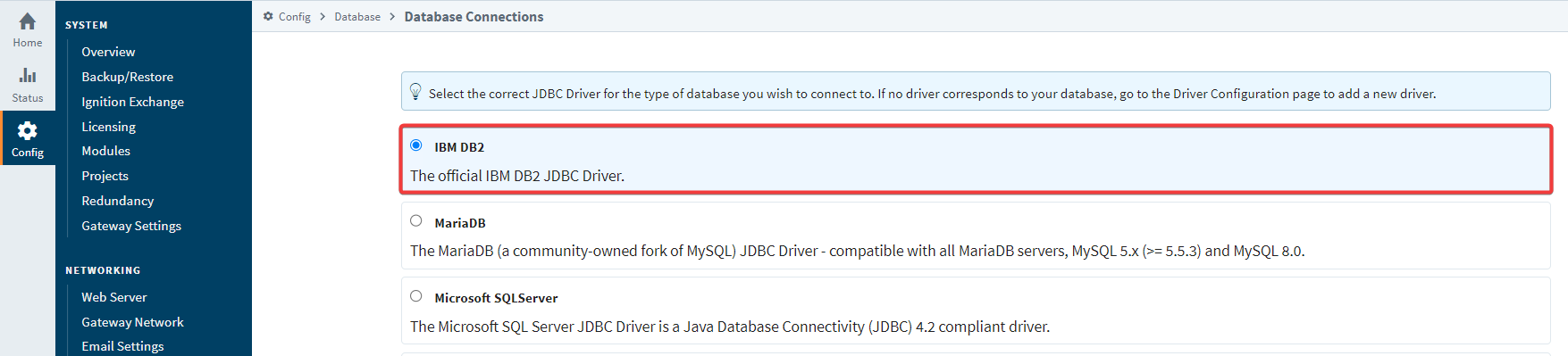 note
noteFor more information, see JDBC Drivers and Translators for instructions on obtaining the requisite JAR file, and then follow the steps for Upgrading a JDBC Driver before continuing with these instructions.
On the New Database Connection page, enter the following information:
Name: IBM_DB2
Connect URL: jdbc:db2://localhost:25000/SAMPLE
infoIf on Db2 Version 11.5.5 and older, the default port number is 50000. If on Db2 Version 11.5.6 and newer, the default port number is 25000.
Username: your_username
Password: your_password
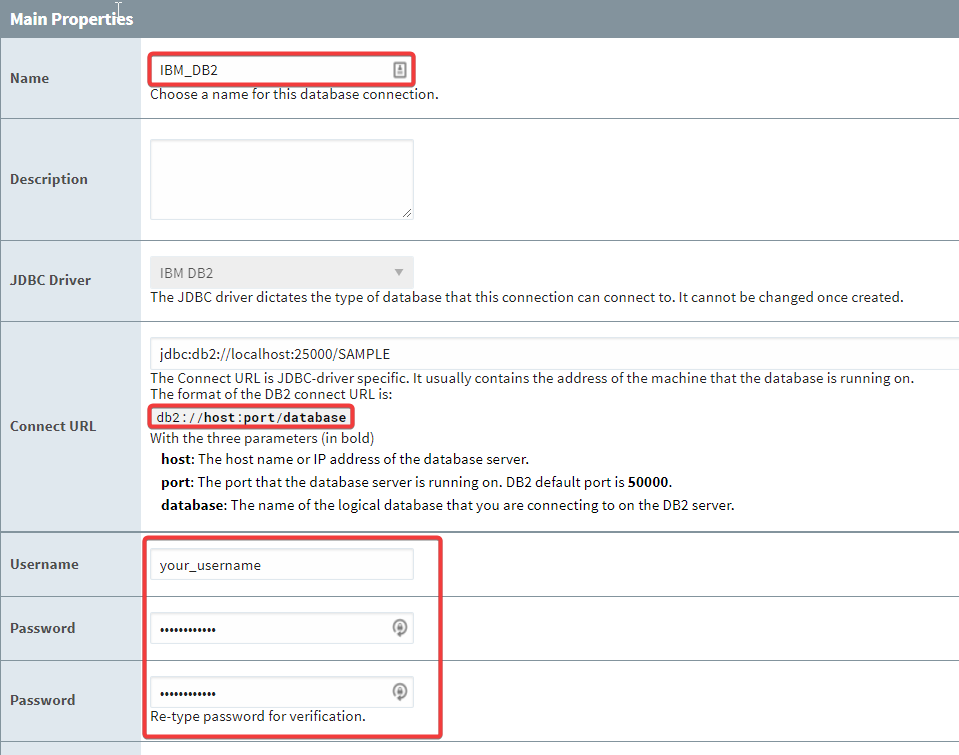
At the bottom of the form, click on Create New Database Connection.
Your connection is now created. The Database Connections page is displayed and will show the status of Reconnecting, then Valid.
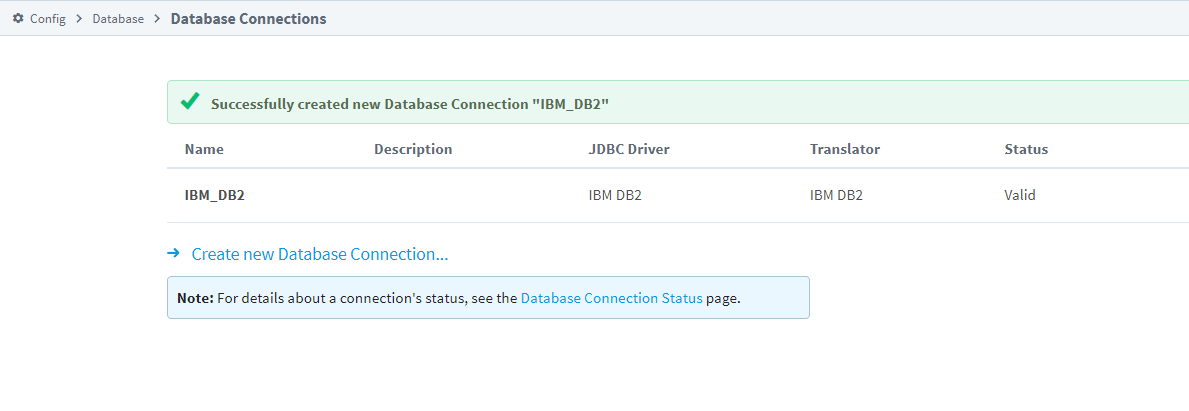
- To display the details about the status of your database connection, see the Note on the above window and click on the Database Connection Status link.
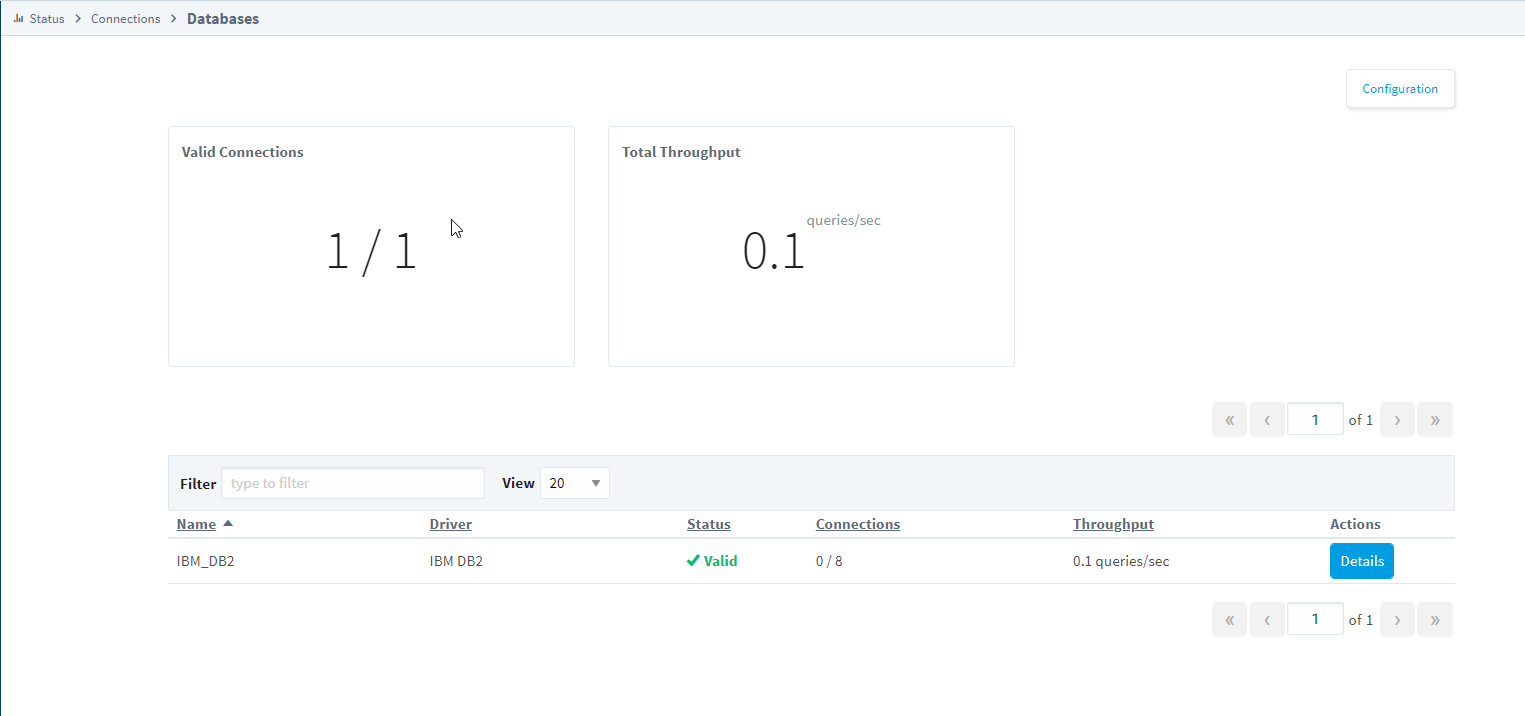
Troubleshooting
Troubleshooting Tools
IBM DOC - Troubleshooting Tools
Installation Issues
DB2 installation fails to create instance and DAS: IBM DOC - DB2 installation fails to create instance and DAS
Other Issues
| Error Code | Error Description | Resources |
|---|---|---|
| SQL30081N | Various TCP/IP communication errors. Each error has its own definition and action plan. | SQL30081N TCP/IP communication errors |
| SQL1092N | “USERID does not have the authority to perform the requested command or operation” | SQL1092N Error |
JDBC Drivers and Translators
In some cases, you may need to add your own JDBC Driver, or configure a Translator. More information on configuring these can be found on the JDBC Drivers and Translators page. However, you may need to check the JDBC driver's documentation for information on how to configure them.