Named Query Data Source
Using the Named Query Data Source
Using the Named Query datasource is simple to configure provided you already have a Named Query created, and works in the same way that other Named Query bindings work. The Named Query report datasource will execute the selected Named Query on the Gateway, and can use the Report Parameters as its parameters.
This data source supports Nested Queries.
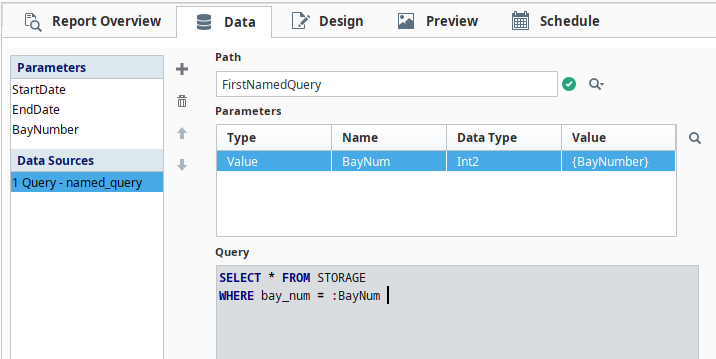
Configuring a Named Query Data Source
First select a Named Query by clicking the Selection icon next to the Path field.
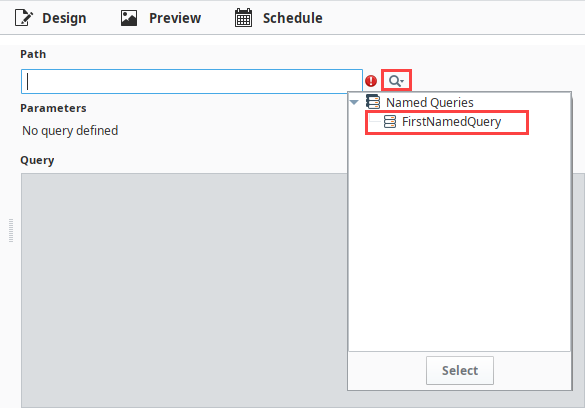
In the resulting list, select one of the configured named queries. The Named Query parameters will appear, along with a preview of the query.
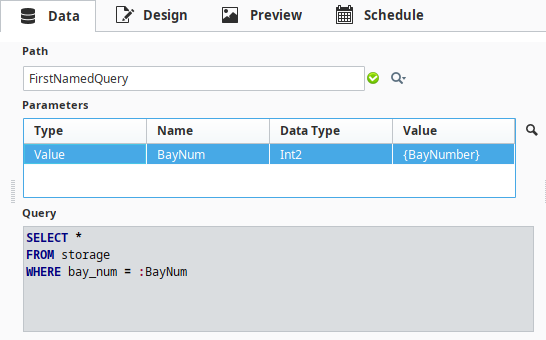
One-by-one, select each parameter, and then click the Selection icon next to the Parameters table. This provides a popup of all report parameters that are available on the report. Select a Report parameter that will provide a value to the Named Query parameter. Once every parameter has a value, check the results in the Preview Panel.
