Transaction Group Examples
Transaction Groups
There are four basic types of Transaction Groups that can be used in Ignition:
- Standard: The heart of bi-directional data storage and management
- Historical: Simple historical trending
- Block: Efficient large scale data storage
- Stored Procedure: Interact with existing protected data systems
This Section has examples for each type of group and shows the different ways that you can use them. For a more complete understanding of how the parts of each group works, see Understanding Transaction Groups.
Standard Group
The Standard Group is the most flexible group. It is commonly used as a bi-directional sync between your PLCs and databases. In addition to this, it can also be used to push data in either direction. This means the Standard Group can be used to store historical data, add to/update existing tables, and create recipe management tools.
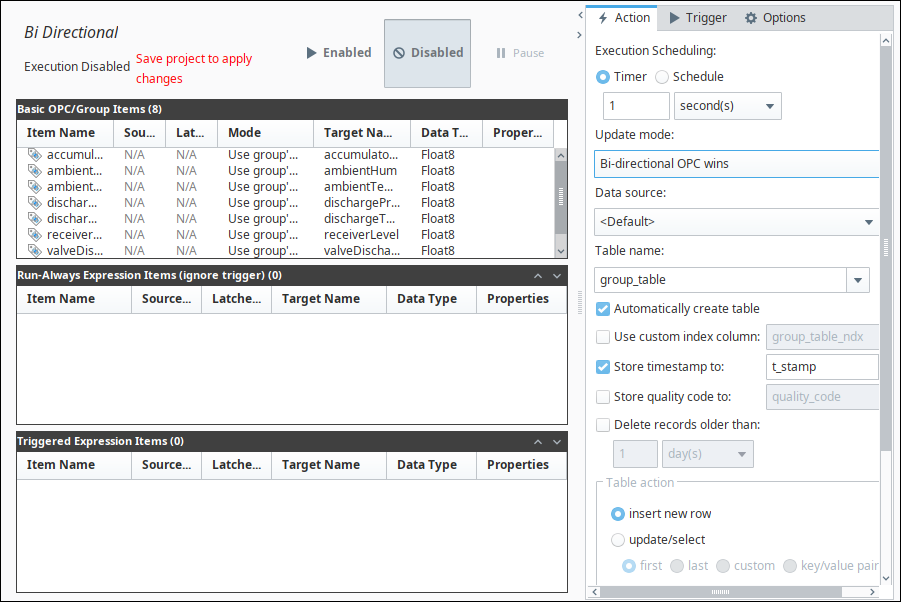
Historical Group
The Historical Group is the most straightforward and simplest to use. It will take OPC data and store it as history in a database.
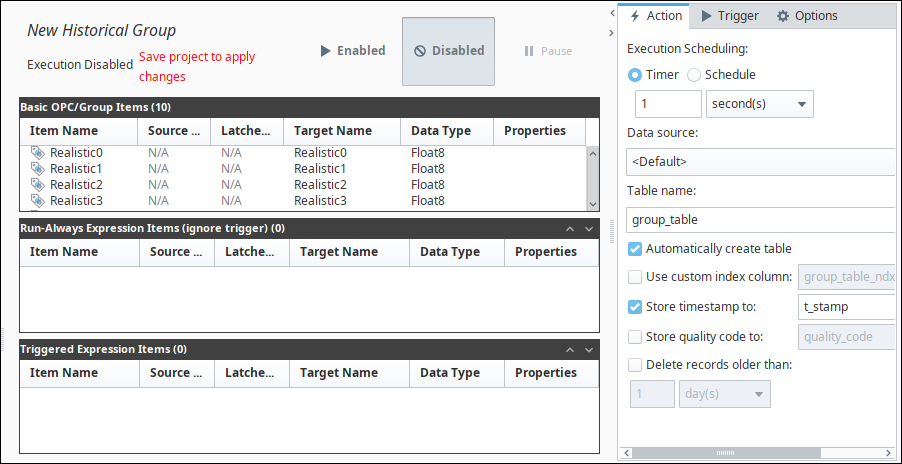
Block Group
The Block Group is used to efficiently store large amounts of data in blocks or chunks of similar data in the database. This is very useful if you have many devices with the same tags in them.
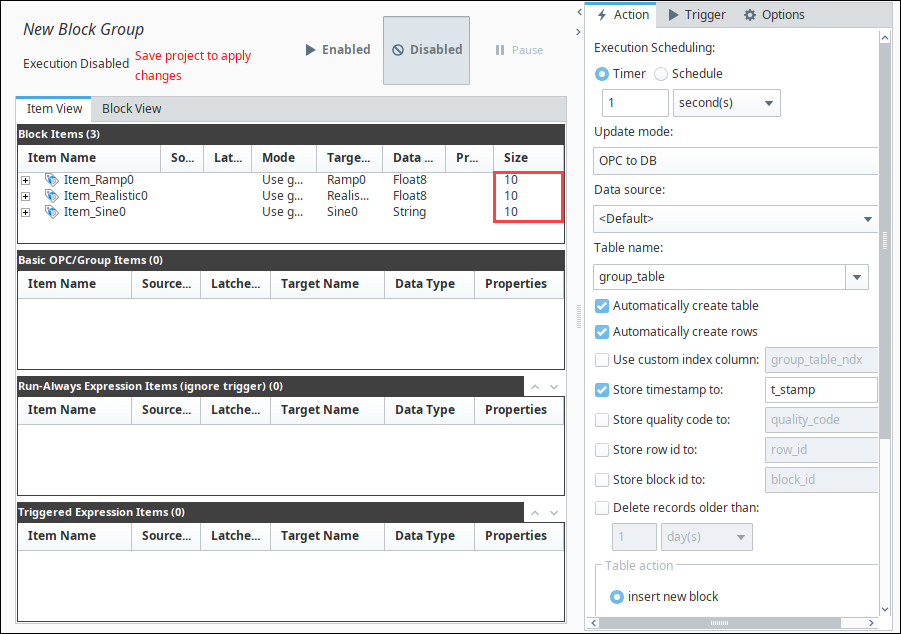
Stored Procedure Group
The Stored Procedure Group is used in a similar way as the Historical Group except instead of selecting a target table, you select a target Stored Procedure and use the tags as inputs and outputs. The only major requirement that makes this group different is that a stored procedure must already exist in your database for this group to work.
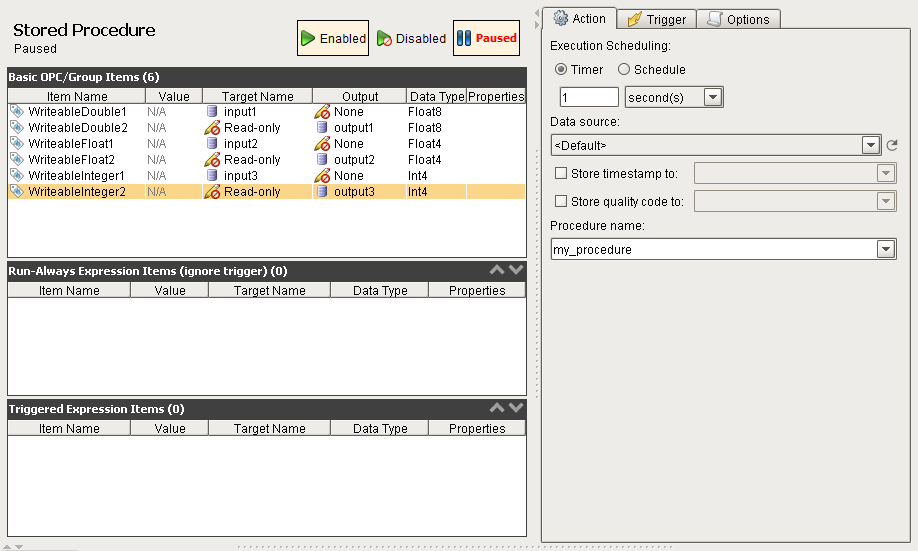
Configuring Transaction Group for OPC to OPC Interaction
Transaction Groups are generally used to channel OPC data to a database or vice-versa. It is also possible to configure your Standard Transaction Group to be able to get information from one OPC data point to another. This is useful in the event that you have tags coming from one PLC and you need the tag information to be sent to another PLC on your plant floor.
Create a Standard Transaction Group and from your Tag browser.
Drag two Tags into your Transaction Group's Basic OPC/Group Items section. For this example, the Tags will be called tag1 and tag2 and they will be coming from two different PLCs.
Set the mode on tag1 to Bi-directional OPC Wins and set its Target Name to be tag2.
Set the mode on tag2 to be Bi-directional OPC Wins and set its Target Name to Read-only. The mode on tag2 is not as important here as it is a read-only item, but we set it to Bi-directional OPC Wins anyway.
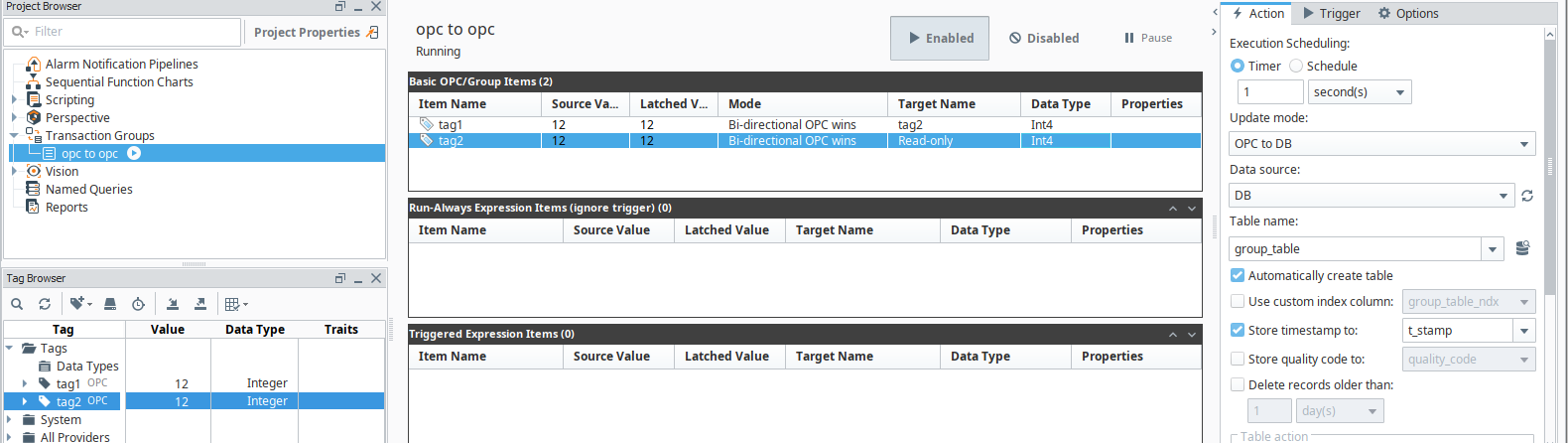
This will make sure that every 1 second, the value from tag1 will be written to tag2.