Twilio SMS Notification
SMS notifications can also be sent with the Twilio Alarm Notification module. This does not require a cellular modem, but the Gateway must have Internet access, and a Twilio account with SMS capabilities must be created (www.twilio.com). Once created, the account must be defined in Ignition.
The Twilio module is dependent on the Alarm Notification module. You must have both modules installed to send alarms.
Define a Twilio Account
Navigate to the Config section of the Gateway Webpage.
Scroll down and choose Twilio > Accounts.
On the Twilio Accounts page, click the Create new Twilio Account link.
Provide a Name for the account as well as the Twilio Account Sid, and Twilio Auth Token. Both the Account SID and Auth Token can be retrieved from the Account Settings menu in Twilio.
- New in 8.1.31If desired, you can add an IP address of a local network to the Local Address field, which will then be used instead of the default network interface.
If desired, provide the Public Hostname. This is the hostname or IP address that inbound requests will be forwarded. If the users should be able to acknowledge alarms by responding to the SMS messages, then this property should list a publicly reachable hostname or IP address.
Click the Create New Twilio Account button.
Once the account has been defined, a Twilio SMS notification profile must also be created.
Twilio Accounts Settings
The following tables describes the settings on the Twilio Accounts page.
Twilio
| Setting | Description |
|---|---|
| Name | Name for the Twilio Account. |
| Twilio Account Sid | Twilio account Sid: retrieve from the Account Settings menu in Twilio. (Required.) |
| Twilio Auth Token | Twilio auth token: retrieve from the Account Settings menu in Twilio. (Required.) |
| Local Address | New in 8.1.31 The IP address of the local network interface to be used for Twilio communications. Leave blank to use the default interface. |
Inbound
| Setting | Description |
|---|---|
| Public Hostname | The publicly reachable hostname or IP address that is configured to forward inbound requests to this Ignition gateway. This must be configured in order to receive inbound SMS. Leave blank if inbound SMS are not needed. |
| Public Port | The port on the Public Hostname to make the connection to. Default is 80. |
| Backup Public Hostname | The publicly reachable hostname or IP address that is used when the backup of a redundant pair becomes active. |
| Backup Public Port | The port on the Public Hostname to make the connection to that is used when the backup of a redundant pair becomes active. Default is 80. |
| HTTPS Enabled | True if the callback URL should use HTTPS instead of HTTP. Default is false. |
| Inbound Validation Enabled | Cryptographically validate that inbound requests over HTTPS are from Twilio. Default is false. |
Create a Twilio SMS Notification Profile
Go to the Config section of the Gateway Webpage.
Scrolll down and select Alarming > Notification from the menu on the left side.
Click on the Create new Alarm Notification Profile link.
Select the Twilio SMS Notification profile type, and click Next.
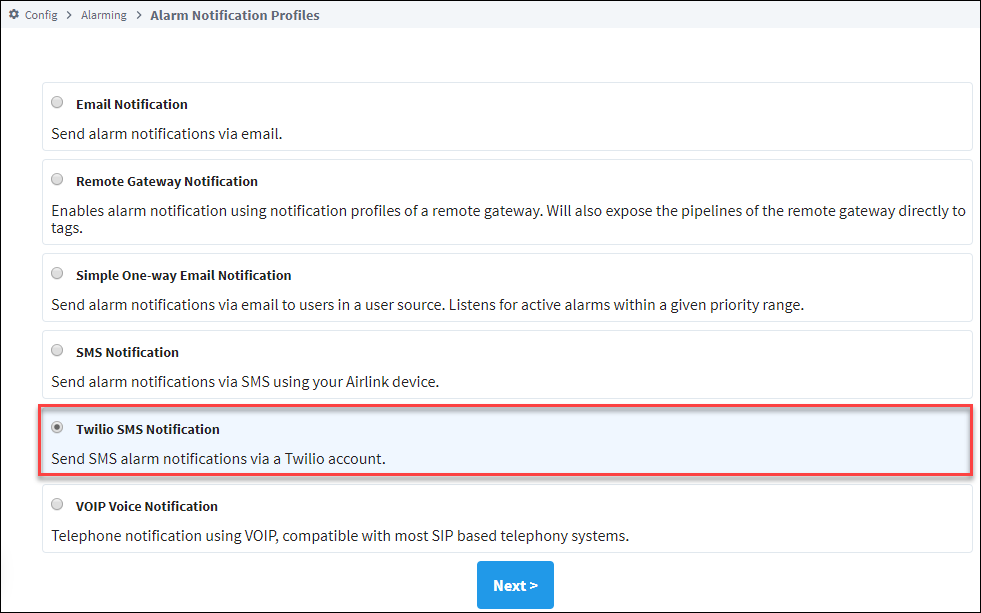
Provide a name for the profile, and select a Twilio Account from the dropdown.
Set the other profile settings as desired. (See table below for a description of all settings.)
Click Create New Alarm Notification Profile.
Twilio SMS Notification Profile Settings
The following table describes the settings on the Alarm Notification Profiles page for a Twilio SMS Notification profile.
| Setting | Description |
|---|---|
| Name | Name for this alarm notification profile. |
| Description | Description of the profile. |
| Enabled | Whether the profile is enabled or disabled. |
| Twilio Account | Select a Twilio account from the dropdown list. |
| Acknowledgement Allowed | Enables users to respond to notifications directly from the SMS message; also known as Two-Way notification. If enabled, the Public Hostname property in the Twilio Account must be configured. |
| Auditing Profile | Select an audit profile from the dropdown list. |
Once your Notification profile is created, you can use it in an Alarm Pipeline.
Receiving Alarm Acknowledgement via Twilio
Your Ignition Gateway needs to be accessible by Twilio's servers to acknowledge an alarm when using 2-way alarming. This is because Twilio's servers send the acknowledgement as a POST request to your Gateway's web server port (443 or 80, depending on if you are using SSL). If you're running Ignition in the cloud, this is likely already the case.
If Ignition is on-premise, you may need to explore port forwarding or putting an Ignition alarming server in the cloud with a Gateway Network connection to your on-premise server. Because there are often security implications of port forwarding, and a cost associated with adding an Ignition server in the cloud, the SMS Notification module is typically preferred over the Twilio module for users running Ignition on-premise.