Agent Task - Send Project
Agent Tasks have the ability to send projects and project resources from a controller to an agent. This includes sending projects and project resources across major Ignition platform versions, such as a Controller on 8.1 sending a project to an agent on 8.3. It is also possible to send project resources from agent to agent if needed.
⚠️ 8.3 Known Issue
If attempting to send project resources to one or more Edge Gateways, you must select only Edge Gateways for the agent location setting. Selecting a combination of Edge and Standard Edition Gateways will result in no resources being received. For a full list of known issues, click here to learn more.
Send Project Task
The Send Project task will not only send a project from the controller to the agent, but if the project already exists on the agent, it will replace it.
On the controller Gateway, under the Network section of the Gateway webpage, go to Enterprise > Agent Tasks.
Click Create Agent Task.

Scroll down and select Send Project. Click Next.
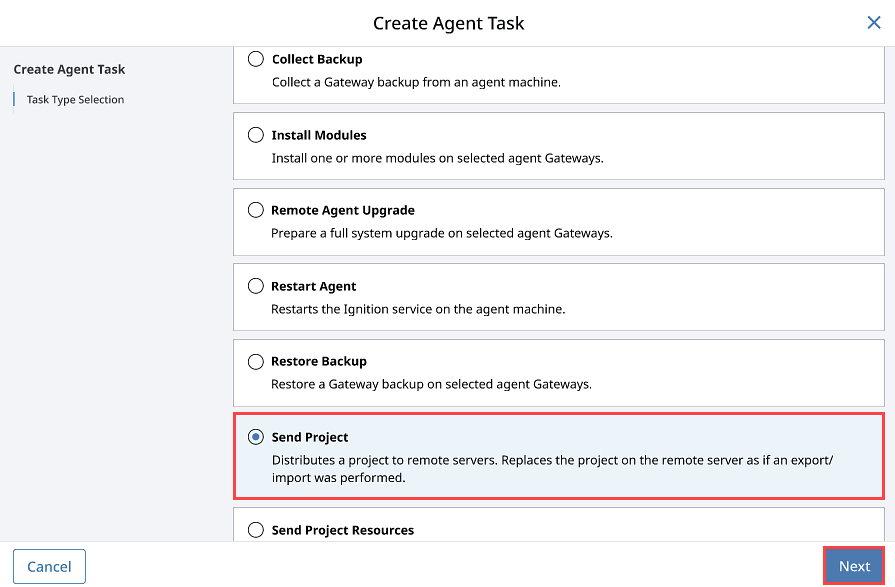
Just like with any Agent Task, the Send Project task needs to be scheduled. There are several scheduling options available, but for this example, schedule the task to Execute Immediately and click Next.
Select the agent where you want to send your project and click Next.
The Create Agent Task form knows your controller and agent configuration. It’s going to prompt you to choose the machine where your project is located. In this example, the project that you want to send is located on the controller or Gateway Source so select Local System and click Next.
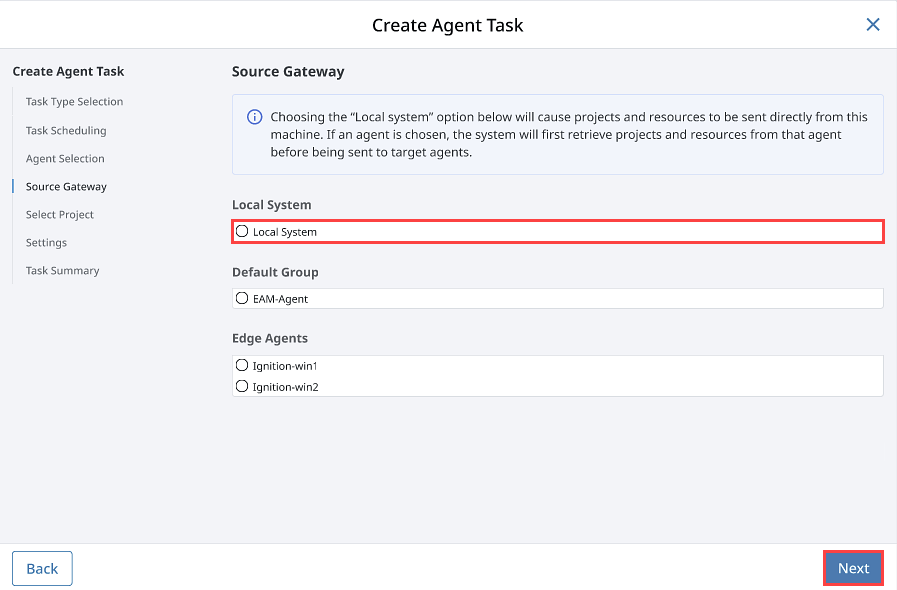
The Create Agent Task form will display all your projects from your local system. Select the project you want to send to your agent, and click Next. Note that if you selected your agent in the previous step, the Create Agent Task form will display all your projects running on your agent that were sent over previously from the controller.
Confirm the Max Concurrent Agents setting, which helps in situations where network connections are weak or bandwidth is limited. For this example, we will leave the value at the default of 0, which disables the setting.
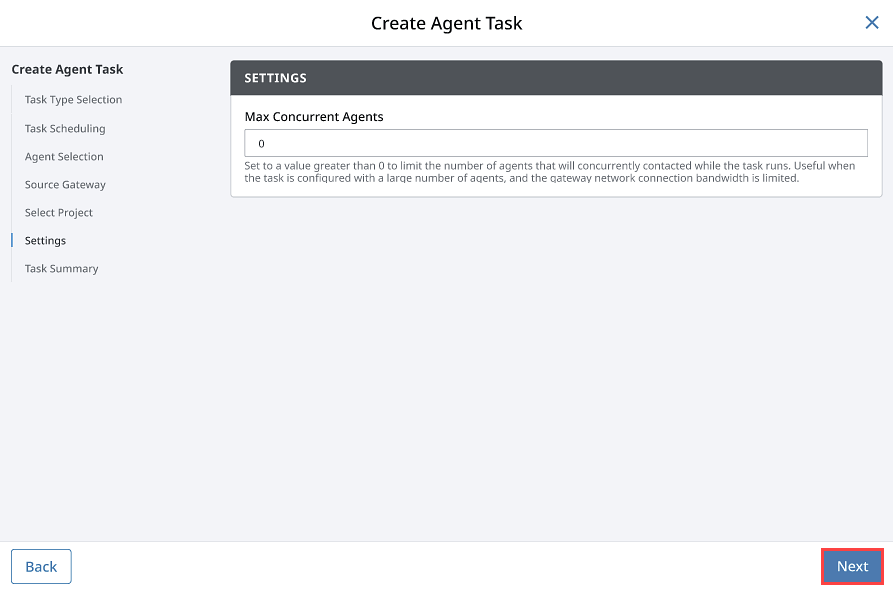
Review your task information and click Create Agent Task.
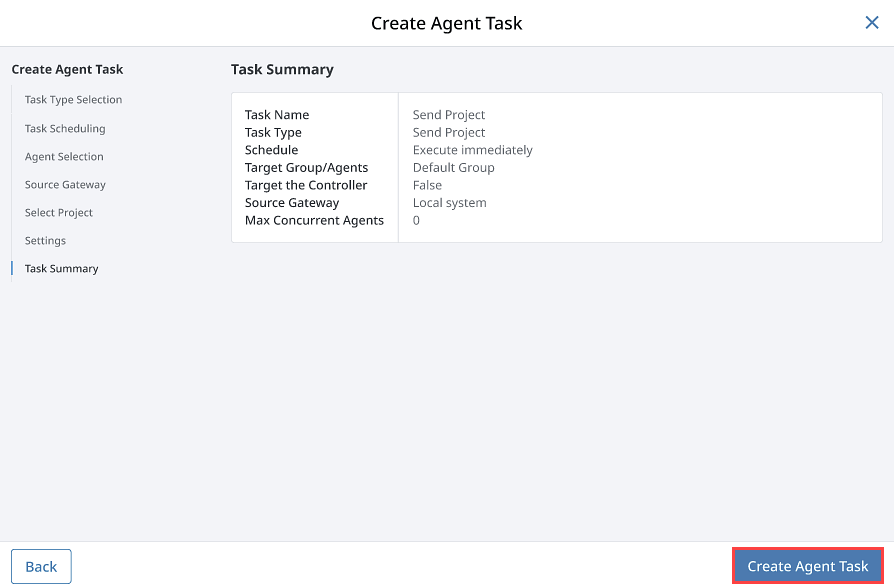
Your project will be sent from the controller Gateway to the agent Gateway, the screen will refresh, and a message will pop up stating that your Send Project task was successful. To verify that your project was sent, go to your agent Gateway, click Platform, and select System > Projects.
Inherited Resources
An option for the Send Project task to include inherited resources is also available when sending a project from the controller to an agent. If checked, the selected project and any inherited resources will be combined into a single project on the target agents.
A checkbox was added to the Agent Tasks, as shown in the image below, to include inherited project resources. The default is false.
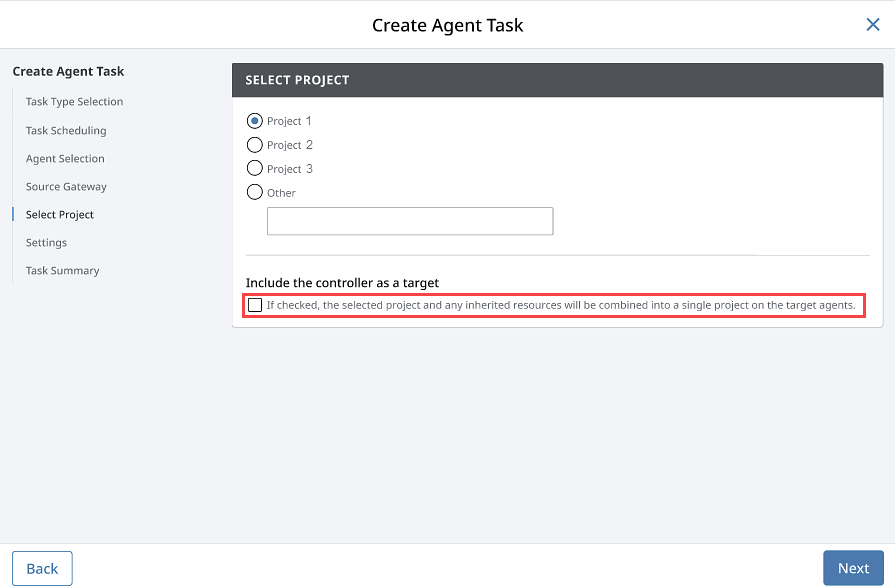
Send Project Resources Task
You can also send project resources, such as project templates, windows, transaction groups, pipelines and even script modules from the controller to an agent.
Sending Global Resources
Global Resources may now be sent with the Send Project Resources Task. Resources such as Shared Scripts and Alarm Pipelines may be sent to any agent. When selecting a destination project, Global resources may only be sent to the "Global project" on the agent.
Sending Project Resources Example
On the controller Gateway, under the Network section of the Gateway Webpage, go to Enterprise > Agent Tasks. Let’s create another Gateway Task to send project resources from the controller to the agent.
Click Create Agent Task.
Select Send Project Resources and click Next.
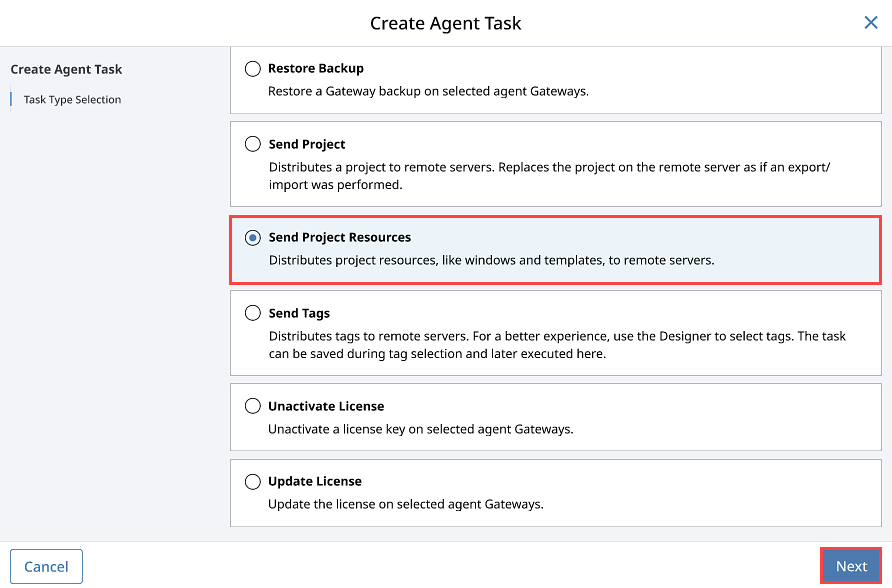
Schedule the Send Project Resources task to Execute Immediately and click Next.
Select the agent on the Agent Selection window and click Next.
Select the Source Gateway as Local System where your project resources reside and click Next.
Select the project you want to send resources from and click Next.
You can see all the resources inside of the selected project. It may include templates, windows, transaction groups, pipelines, and script modules. Choose the resources you want to send to the agent and click Next.
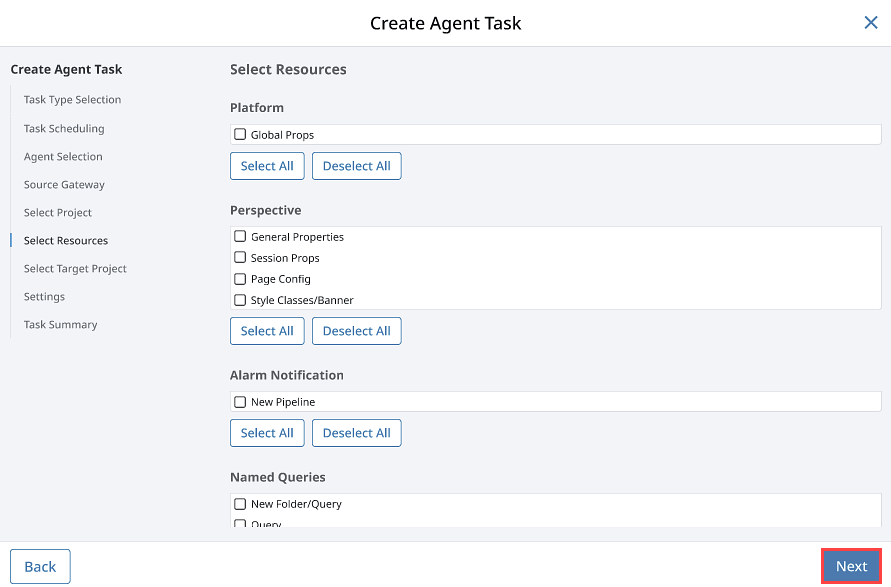
You have the option of either merging the project resources into an existing project or creating a new project on the agent. In this example, let's create a new project. Select Other and enter a new project name. Click Next.
Enter a Max Concurrent Agents value to limit the number of agents that will be concurrently contacted as the task executes, which helps in situations where network connections are weak or bandwidth is limited. For this example, we will leave the value at the default of 0, which disables the setting, then click Next.
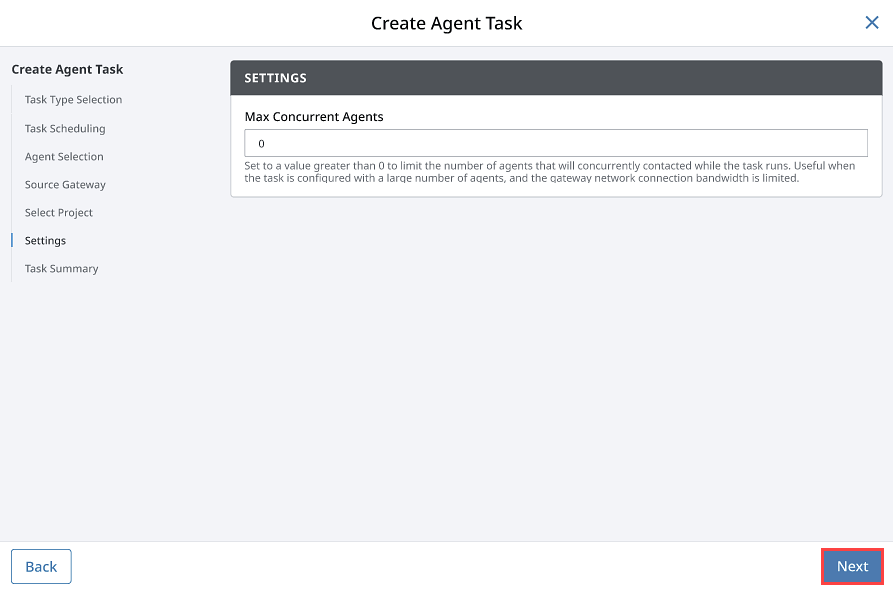
Review the task information summary. Click Create Agent Task. The screen will refresh and a message will appear stating that the task was successful.
To verify that the Training project resources were sent, go to your agent Gateway, click on the Platform tab and select System > Projects. You can see in this example that a new project was created by the EAM controller.
Once your project and project resources are sent to the agent, you need to complete the installation of your project. You need to set up your authentication profile, database, and Tag Providers. Once this is completed, you are ready to use the project and project resources on your agent.
