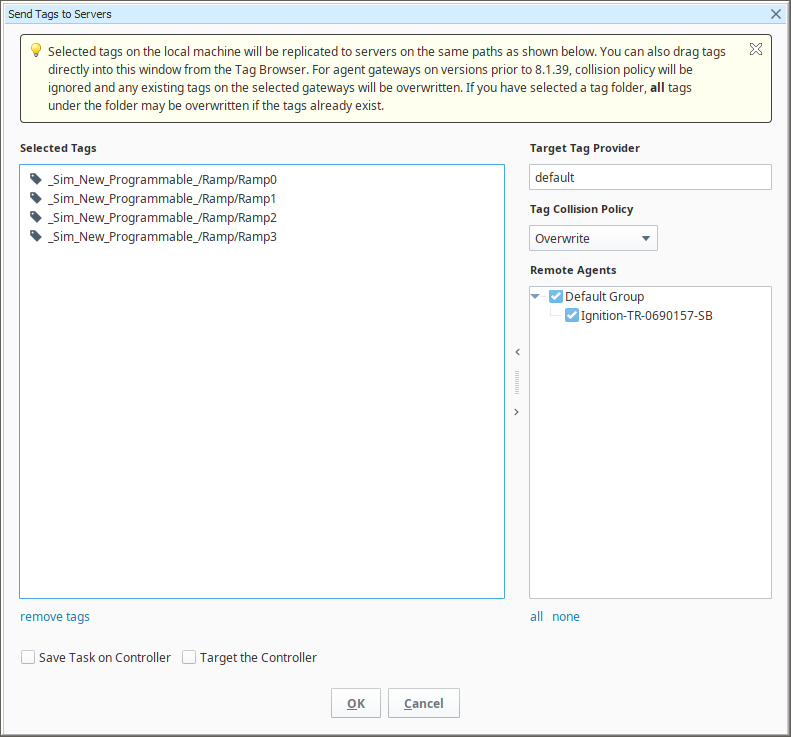Agent Task - Send Tags
The Controller can send tags from one or more Tag Providers on the Controller to Agents. It is also possible to configure remote Tag Providers on the Controller to connect to a source Agent. This setup allows indirectly sending tags from Agent to Agent as the source Agent tags can now be sent from the remote Tag Provider on the Controller to other specified Agents.
Configuring the Task from the Gateway
This task allows you to send one or more tags within a provider on the controller, to one or more agents.
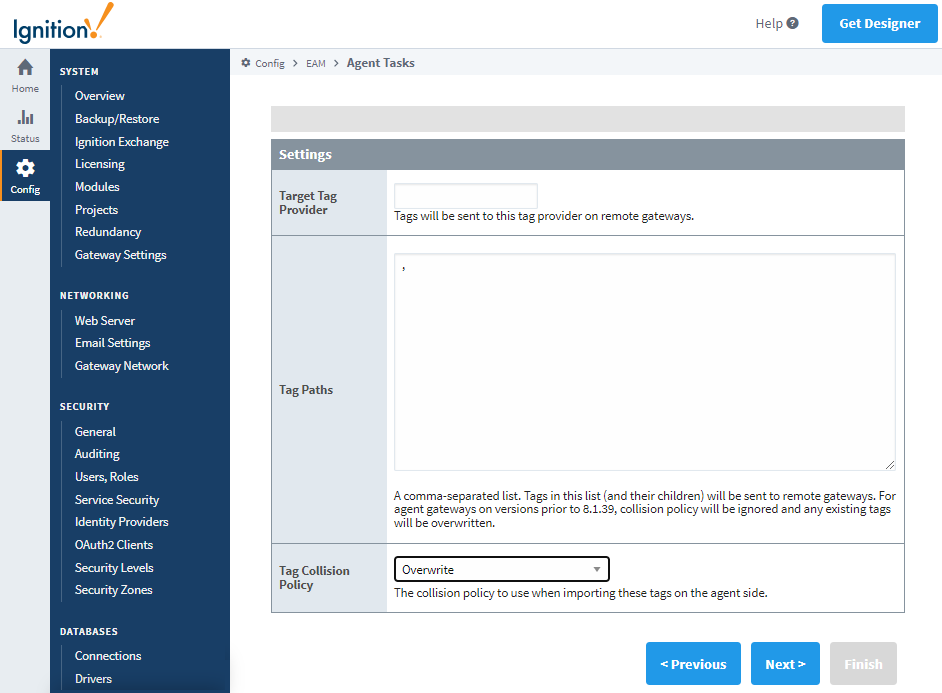
As of 8.1.8, the Controller can be targeted by the Send Tags task, allowing the controller to create copies of tags in a separate Tag Provider. This is facilitated by selecting the "Include the controller as a target" option on the Agent Selection screen.
The Send Tags task will check the Service Security tag editing permissions instead of the local Tag Provider's permissions when executing the task.
A new setting has been added to the Gateway Send Tags Task to specify a Tag Collision Policy when importing tags on the agent side. The default policy value is Overwrite, which overwrites any tags that have the same name as tags being imported. For full collision policy descriptions, see the Collision Policy Options Table.
Running the Task in the Designer
Sending tags from a Controller Gateway to an Agent Gateway works a little differently than the other Agent Tasks, since the Send Tags Task can be executed from the Designer. Within the Controller's Designer, you can select any number of tags from the Tag Browser that you want to send to any number of Agents. Right-clicking on the tags brings up the context menu, which has an EAM > Send Tags to Agents option.
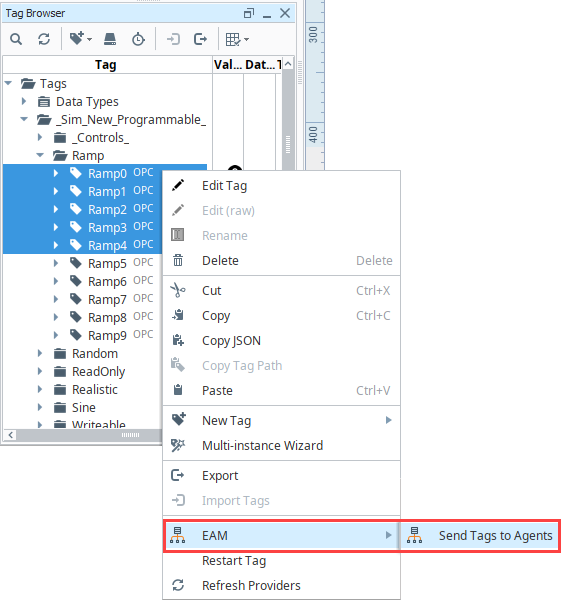
Selecting the Send Tags to Agents option brings up a new window, allowing you to remove any accidentally selected tags, as well as select which Agents will be receiving the tags and the Tag Provider to insert them into.
You can now specify a Tag Collision Policy using the added dropdown in the Send Tags to Servers window.
If the Tag Collision Policy is set to MergeOverwrite, any tags under an existing UDT instance on a targeted agent will not have their values overwritten.
Clicking the OK button will begin the process of sending the tags to the Agents. Once the tags have all been sent, you see a successful confirmation popup.
While you can't initiate this task from the Gateway Webpage, you will be able to see it as a running task, as well as find it listed in your task history after running.