Creating UDT Instances
Creating instances of UDTs is virtually identical to creating other types of Tags using the New Tag menu. Unlike standard Tags, it is likely that you'll have to modify attribute values or override certain member properties in order to make the instance unique.
To Create a UDT Instance
Once a UDT definition is created, you can create an instance of the UDT as an actual Tag in Ignition. Now that you have the Motor UDT created from the previous section, let's create a UDT instance.
In the Tag Browser, right-click on Tags and select New Tag > Data Type Instance > Motor to create a new instance.
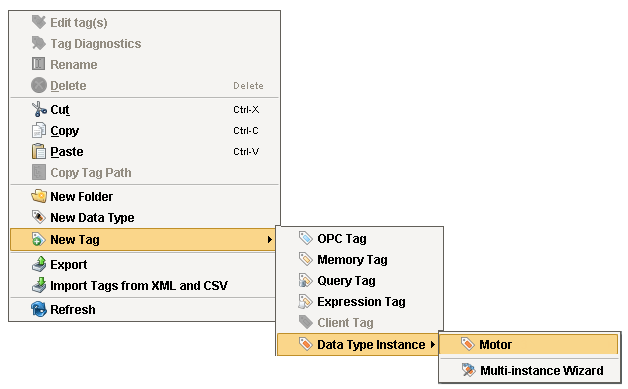
Assign the new instance a name, Motor 1 and enter a value for the MotorNumber parameter that is used in the configuration of the UDT Motor.
- Assign the MotorNumber parameter a value of 1 for Motor 1.
- Click OK, and the Motor 1 instance is created in Ignition.
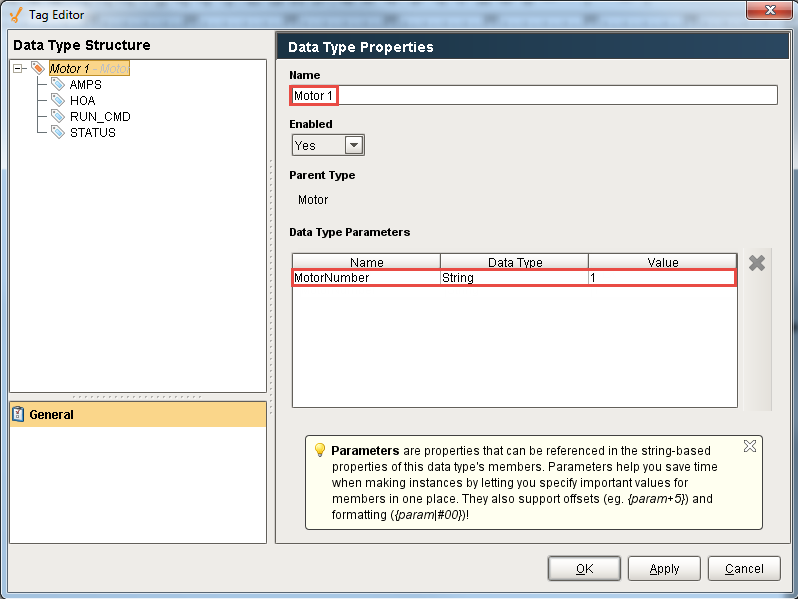
From the Tag Browser, expand Motor 1 to verify that the Tags are working correctly.
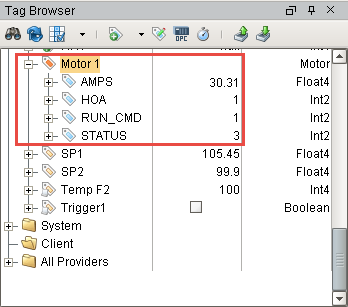
In the Tag Browser, check the OPC Item Path to see how Ignition translated the path for the MotorNumber parameter, and verify that it is correct and of good quality.
- From the Tag Browser, select Motor 1, click the Column Selector, and check OPC Item Path from the dropdown.
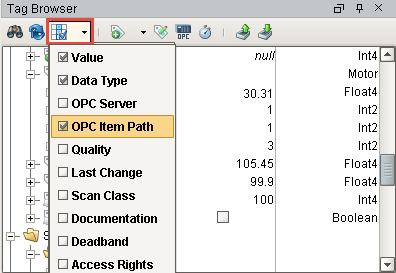
You can see that Ignition displays the MotorNumber (M1) correctly.
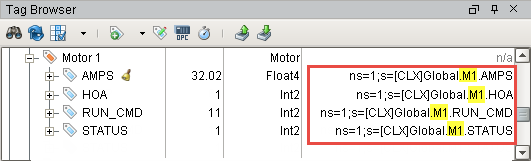
To create another instance of Motor 1, copy and paste Motor 1 in the Tag folder to create Motor 2.
- Open the Tag Editor and modify the MotorNumber value from 1 to 2 to point to a different Motor (i.e., Motor 2).
- Click OK.
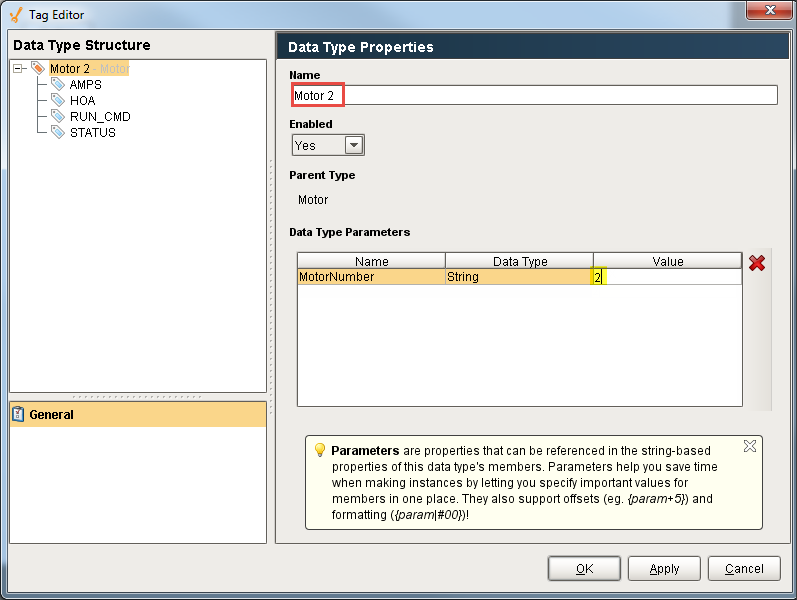
To confirm Motor 2 is working correctly, open the Tag Browser and expand Motor 2.
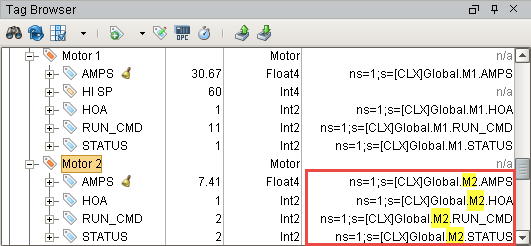
Creating UDT Instances is really simple once you have a UDT definition in place.
