Installing and Upgrading
Getting Ignition Running
Getting Ignition up and running on your computer is a very simple process, but it all starts with installation. Fortunately, Ignition only needs to be installed on one computer, then any computer on the network can access your projects.
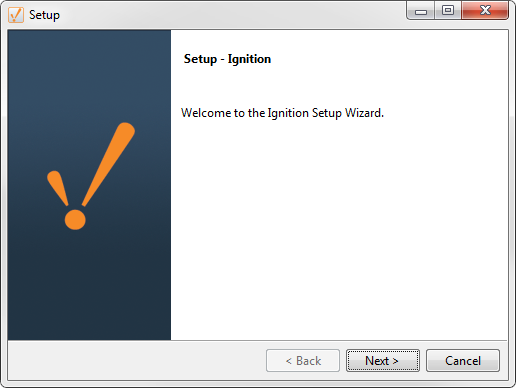
Once you have Ignition installed, you'll be greeted by the Gateway Webpage. That's how you know everything went smoothly. Since you don't need to install clients, check out the Launching Clients section to see how easy it is.
Simple Installation Steps
You can download and install Ignition in just a few minutes! It's very simple:
- Download Ignition from your web browser
- Run the installer on any any Windows, Mac, or Linux operating system that can run Java 8
- The Gateway Webpage opens automatically after the installer finishes so you can get started immediately!
What Operating Systems Can I Use?
Ignition can be installed on any modern computer that will run Java. This means all of the popular systems will work perfectly, with both 32 and 64 bit systems supported! Inductive Automation has separate installers for each though, make sure you get the right one for your system.
Ignition will install on:
- Windows 32 or 64 bit
- Mac OS X
- Linux 32 or 64 bit
- ARM 32 bit
Ensure that you have the correct bit version of Java for the version of Ignition that is being installed.
For step-by-step instructions on installing, see the Installing Ignition or ARM - Install pages. Ignition has the ability to use a normal graphical installer where you get to see and control all the steps, as well as a command line installer that can be run automatically.
What about Upgrading?
Upgrading is a snap, too! Just download the installer for your system from our website and run it. That's it! It will figure out if you already have Ignition installed and then change from an installer to an Upgrader automatically.
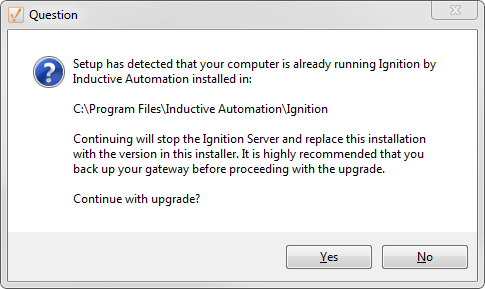
Simple Upgrading Steps
Regardless of which Operating System you are using, upgrading has the same simple set of steps:
- Download Ignition within your web browser.
- Run the installer on the computer that has an older version of Ignition (don't forget to backup your work!)
- The installer automatically upgrades all of your projects and opens the Gateway Webpage!
For a complete guide to protect your projects when upgrading, see the Best Practices when Upgrading page.
Installing Individual Modules
Ignition is Modular, so how does that work with the installer? If you use the 'Typical' option when installing Ignition, it will only add our default modules. You can always run the installer again and add other modules with the 'custom' options, or download individual modules and add them through the Gateway Webpage.
Uninstalling Ignition
We hate to see you go, but we understand Ignition is not for every computer. If you need to uninstall, just run the uninstall.exe file from your install directory (typically C:\Program Files\Inductive Automation\Ignition) or use the operating system to remove it. Ignition is not made up of multiple programs so there's nothing special to do.