Licensing and Activation
How Licensing Works
Ignition's licensing is very unique and extremely easy to use because Ignition is licensed by the server, not the client. You only need one license for your server, and any clients are automatically included. In addition to that, an Ignition licensed is unlimited and sold based on which modules you want. Unlimited Clients, Tags, projects and anything else you can think of. Buy only the modules you need, and don't worry about running into limits. If you want to test other modules, you don't need to do anything extra because of our built-in Trial mode. All unlicensed modules will automatically be in a resettable 2 hour trial mode.
Trial Period
Our goal, at Inductive Automation, is to provide an easy way to access and learn Ignition. We want everyone to have the opportunity to try Ignition and start working with it with no restrictions. You can download Ignition from our webpage, install it, and start using it for 2 hours at a time. At the end of the 2 hour time period, all modules will stop running, but don't panic, you can reset the timer to run for another 2 hours. You can reset the timer as many times as you want, so go for it! The Gateway Webpage and the Designer are not affected by this trial, so you can develop for as long as you want without interruption. If you do have a license, any unlicensed modules will run in this Trial mode, but licensed modules will never timeout. To learn more, go to About the Trial Period.

How to Activate
License Key
When a license is purchased you receive a License Key, a six-digit code that identifies your purchase. You use this License Key to activate the software online through the Ignition Gateway. If you later want to add any additional modules, your account is updated and you can re-use your existing License Key to activate the new features. You can also unactivate your license, and reuse it to activate Ignition on a different machine as many times as you want. Once your copy of Ignition is successfully activated, it never needs an internet connection again.
Methods of Activation
You can activate your license in two ways:
- Over the Internet - from the System > Licensing section on the Gateway webpage, your request to activate your Gateway is activated over the internet.
- Manually - if you don't have an internet connection, you can follow the offline activation process in the Activating Manually section.
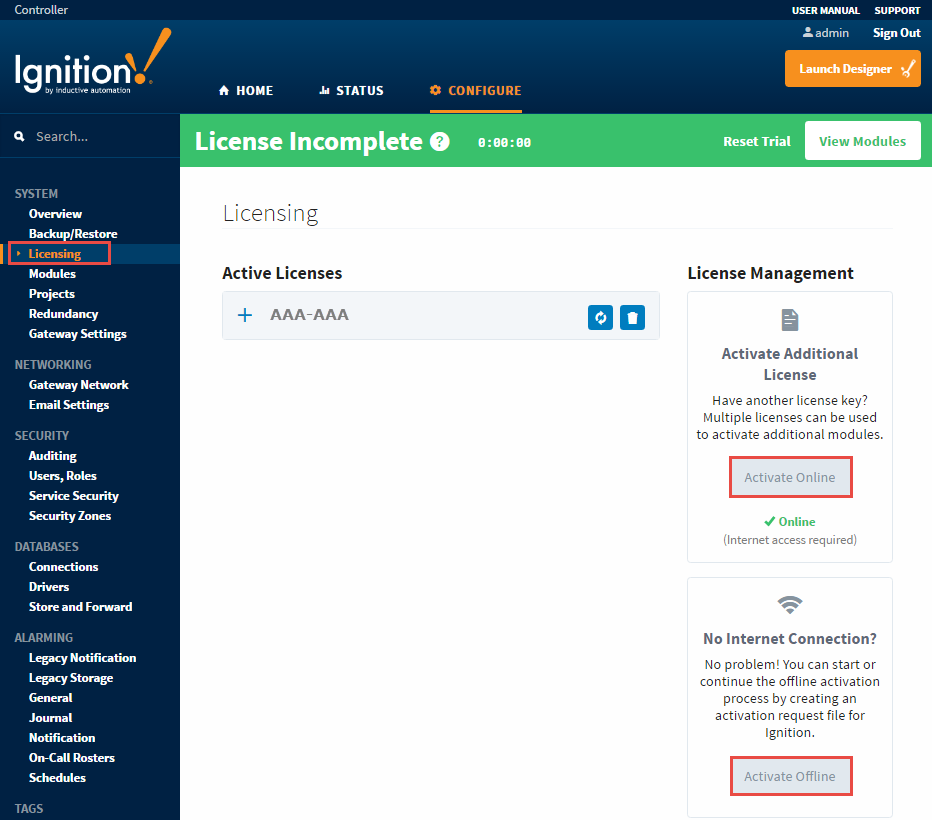
Adding Multiple Licenses to a Single Gateway
In order to better support our community of third-party module authors, we now allow for multiple licenses to be installed on a single Gateway. A third-party module author can issue a license for their module directly to a customer, whereby, they can immediately do an install of the module. To learn more, check out the Third-Party Module Showcase to find and purchase modules that extend Ignition's functionality.
It is important to note that there may only be one license on it with a platform version per gateway. The platform will look similar to the picture below. If you try and activate a second license with a platform onto a gateway that already has a license with a platform, the new license will overwrite the previous license.
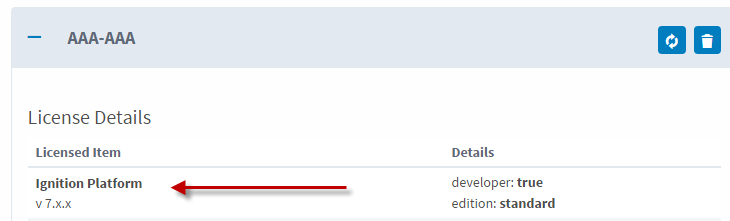
Module Status
It's important to know which version of a module you have installed and which version of the module you are licensed for. You could have a license for another version of a module so it's not going to work correctly until you have the correct version of the license. It's always a good idea for you to verify the versions on your installed modules by going to the Modules page in the Gateway Webpage or by clicking View Modules in the green banner.
Here you can see all the modules that are currently running with their version numbers and license status. The licenses are either in Trial, Activated, or Free mode. On this page, you can add or remove modules from your Ignition. If you are licensed for a module you are running, it will run in Activated mode. If you are not licensed for a module you are running, it will run in Trial mode until the Trial time is expired.
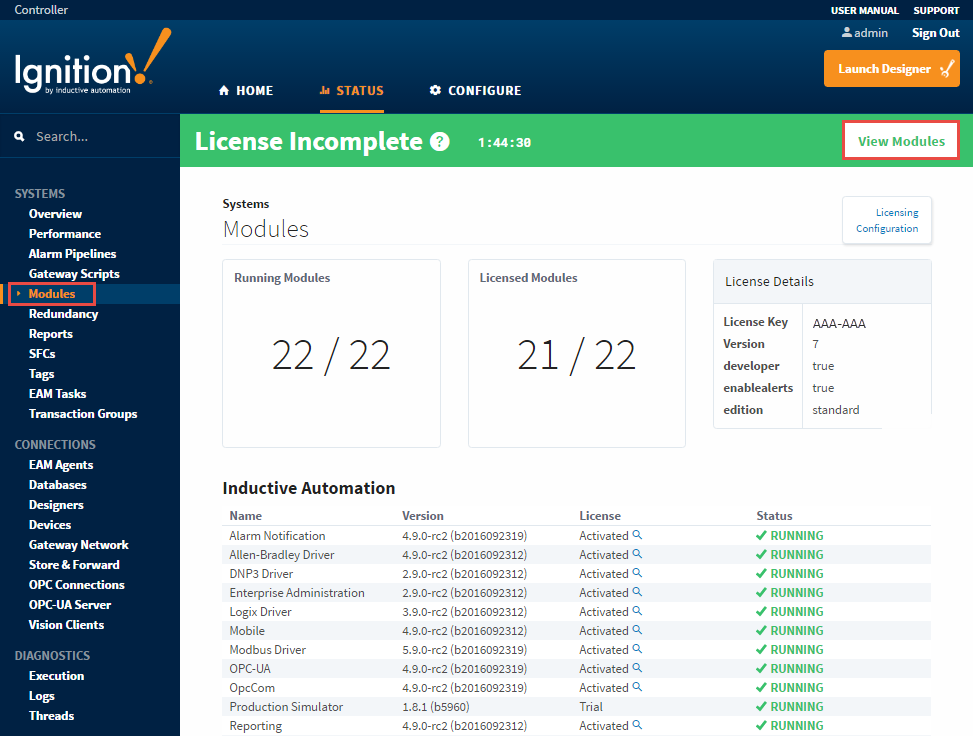
Updating a License
If you want to add more modules to your existing license, just call Inductive Automation Support and we can add whatever you need. Once we upgrade your license with the new modules, your license needs to be updated. You update a license using the same license from the Configure > Licensing section on the Gateway webpage.
Two Methods of Updating a License
You can update your license in two ways:
- With an Internet Connection - from the System > Licensing section on the Gateway webpage, update your Gateway license over the internet.
- Without an Internet Connection - if you don't have an internet connection, you can follow the offline update process in the Without an Internet Connection section.
Emergency Activation
In cases where you may have a hardware or OS failure and you cannot unactivate a license, Ignition provides an Emergency Activation mode. In this mode, you can temporarily activate your license for 7 days giving you enough time to contact Inductive Automation Support.
How to Activate in Emergency Mode
Activating your license in emergency mode is exactly the same as activating with your normal license, you don't have to do anything different because Ignition handles it all for you. See License Activation page for details on how to activate. The Gateway will know to run in emergency activation mode and it will display a timer stating how many days, hours, and minutes you have remaining in the Emergency Activation Mode banner. Any time before it expires, you can contact Inductive Automation Support to get your license fixed.
Transferring a License
You can transfer your license from one machine to another by unactivating the currently licensed machine and activating another one. The process is very similar to the licensing activation procedure, but only in reverse. Once again, there are two methods of transferring a license, over the internet or without the internet. Unactivation occurs immediately over the internet, and makes this license available for activation on another machine. To learn more, refer to the section on Transferring a License.
