Alarm Notification
Alarm notification is the act of sending a message to a group of people when an alarm becomes active or cleared. In Ignition, this functionality is enabled by having the Alarm Notification Module installed which provides alarm pipelines and Email notification. The three methods or Notification Profile Types of sending alarms is Email, SMS and Voice Notifications.
Configuring Alarm Notification
Alarm Notifications are the culmination of several sub-systems in Ignition. Before alarms can send out any notifications, the following items must be configured:
- Notification Profile
- On-Call Roster
- Notification Pipeline
Notification Profile
The Notification Profile determines what type of notification (Email, SMS, or Voice) is sent out, and contains the necessary information for Ignition to send out the notification. Each alarm notification type can be configured for both one-way and two-way notifications. Details on each type of Notification Profile can be found on the Notification Profile Types page.
On-Call Roster
An On-Call Roster is a collection of users that are notified when an alarm occurs. These users can be taken from multiple User Sources. When an alarm is triggered, it is sent to a designated On-Call Roster where it evaluates the users schedules, and only notifies those users that have an active schedule. Users that are off-schedule will not be notified. More Information can be found on the User, Schedule, and Roster Management page.
Notification Pipelines
Notification Pipelines define the logic of what should happen between an alarm becoming active (or clear), and people being notified. Pipelines are configured in the Designer, but you'll need to configure at least one alarm notification profile and at least one roster in the Gateway before you can configure a valid pipeline.
More Details on configuring Pipelines can be found on the Alarm Notification Pipelines page.
Notification Testing
Before assigning Pipelines to alarms, the notification system can inject test alarms to help troubleshoot any problems. A notification will be sent out to any On-Call Rosters in the selected pipeline, so it is recommended to either enable test mode on any Notification blocks, or create a testing-only roster.
To test alarms, follow these simple steps:
- Go to the Gateway webpage and select the Configure section.
- From the menu on the left, select Alarming > Notification. The Alarm Notification Profiles page will open.
- Simply click the Test Pipelines and Notification Profiles... link. The link will navigate you to a testing page.
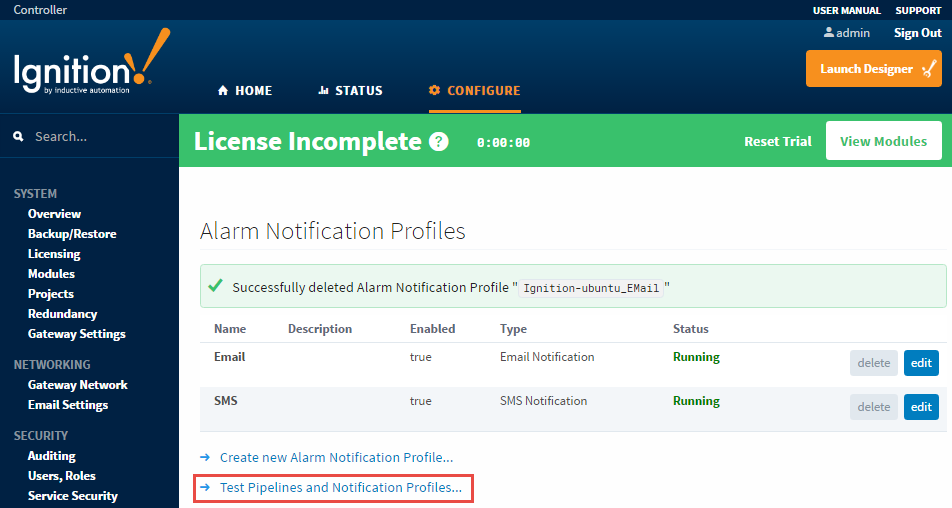
- Select your configured Pipeline, and click the Submit button.
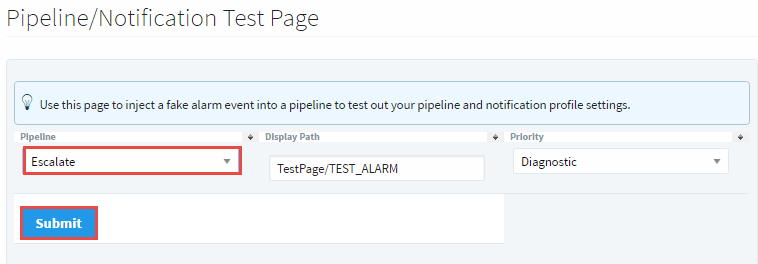
- Once the system has been tested successfully, the last step is to assign a pipeline to your alarms. This can be done by editing your Tags in the Designer. Go to your Tag Browser and double click on your tag. The Tag Editor will open, and click on Alarming. Select an alarm and go to the Notification section, and choose a pipeline (i.e., Escalate) to assign to your alarm. Click OK.
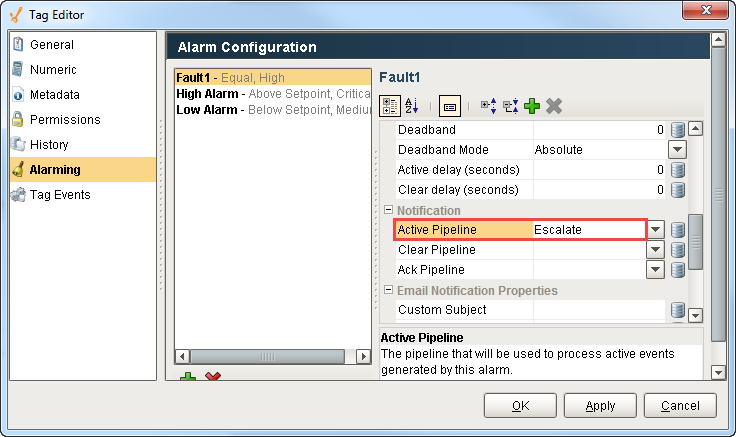
Now, when an alarm occurs, an alarm notification will be sent to the users in the On-Call Roster whose schedule is active.