Connecting to MariaDB
On the Gateway Webpage, go to the Connections section.
Select Databases > Connections.
Click Create Database Connection +
Select the MariaDB driver and click Next.
On the New Database Connection page, enter the following information:
Name: MariaDB (or use a meaningful name for this connection)
Connect URL: jdbc:mariadb://localhost:3306/test
- Where localhost is the IP address or hostname of the machine with MariaDB installed, for example: localhost, 192.168.1.1, db-server, etc.
- test specifies the name of the database in MariaDB you want Ignition to connect to. If you're uncertain which database to connect to, speak with your local database administrator.
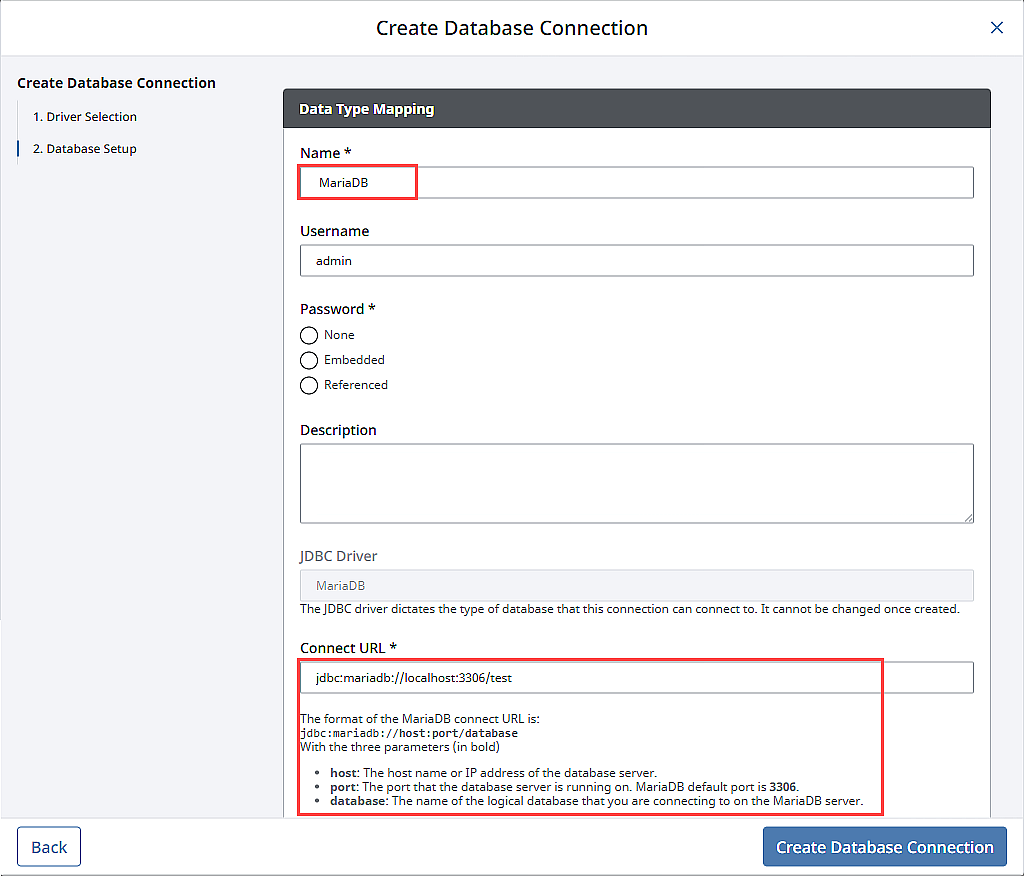
To configure the connection, Ignition needs credentials to connect to MariaDB. The Username and Password fields are where you provide credentials for a user that Ignition will use to authenticate against the database. The user should be able to do the following:
- Create and drop tables within the schema
- Alter tables within the schema
- Insert, update, select, and delete rows from tables in the schema
- Create, alter, and execute stored procedures within the schema
After entering a username and password, click Create Database Connection. Your connection is now created and the Database Connections page is displayed showing the Status of your connection as Valid.
