Vision - Alarm Journal Table
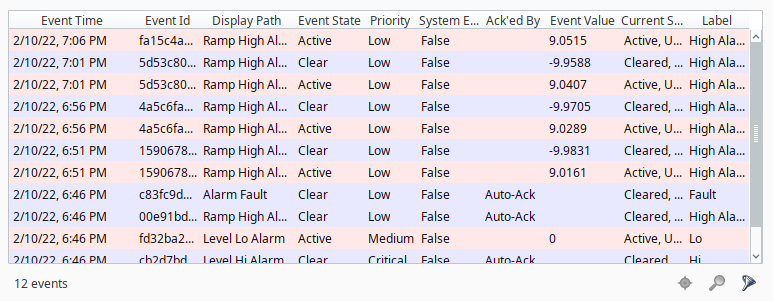
Component Palette Icon
The alarm journal table provides a built-in view to explore alarm history that has been stored in an alarm journal. If you only have one alarm journal specified on your Gateway, then you do not need to specify the journal name. If you have more than one specified, then you need to provide the name of the journal you'd like to query.
The journal table shows the alarm history that is found between the Start Date and End Date properties. When you first put an alarm journal table on a window, these properties will be set to show the most recent few hours of journal history. Note that without further configuration, the journal table will always show the few hours before it was created. To properly configure an alarm journal table, bind its start and end date properties to something what will update, such as the Date Range component or expressions involving the now expression function. This way, you can configure it so that operators can choose the time to display, or have dates will be update automatically to have it poll.
Interface Elements
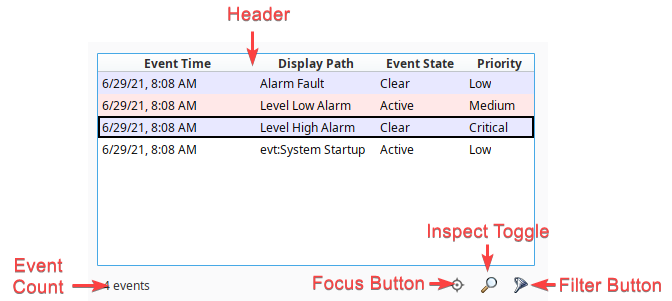
| Element | Description |
|---|---|
| Selecting an Event | Click on any event (row) in the table to select it. Some of the other interactions, such as the Inspect Toggle, require that an event is first selected. |
| Header | Events in the Alarm Journal Table can be sorted by each column. Simply click on the desired column header to sort by that column. Columns can be reordered in the Vision Client by simply dragging and dropping them. In addition, right-clicking on the header will bring up a list of available columns to show or hide. 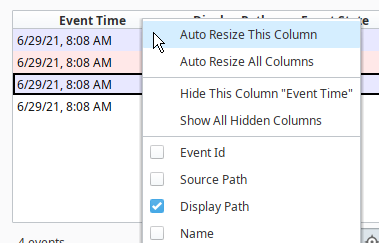 |
| Event Count | A count representing the number of events available in the table, accounting for filters applied to the table. |
| Focus Button | Clicking this button while an event is selected will open a popup with the following to two selections: Target Alarm Source: Displays only alarms that match the selected alarm's Source Path. Target Event Id: Clears all alarms from the table, except those that have a matching value for the Event Id column. This is commonly used to show only the active, acknowledgement, and clear events for a single alarm, effectively allowing you to see the lifecycle of that alarm instance. Clicking on the Focus Button a second time will end focus filtering. |
| Inspect Toggle | Clicking this button while an event is selected will open a popup that shows all alarm properties for the selected event. |
| Filter Button | Clicking this button will call the Filter panel, allowing you to filter the results in the table based on event type, priority, or search string. |
Properties
| Name | Description | Property Type | Scripting | Category |
|---|---|---|---|---|
| Acked Events | Show acked events. | boolean | .includeAckedEvents | Filters |
| Active Events | Show active events. | boolean | .includeActiveEvents | Filters |
| Border | The border surrounding this component. Options are No border, Etched (Lowered), Etched (Raised), Bevel (Lowered), Bevel (Raised), Bevel (Double), and Field Border. Note: The border is unaffected by rotation. Changed in 8.1.21 As of 8.1.21, the "Button Border" and "Other Border" options are removed. | Border | .border | Common |
| Cleared Events | Show cleared events. | boolean | .includeClearedEvents | Filters |
| Date Format | A date format pattern used to format dates in the table. If blank, the default format for the locale is used. | String | .dateFormat | Appearance |
| Data Quality | The data quality code for any Tag bindings on this component. | int | .dataQuality | Deprecated |
| Disabled Events | New in 8.1.8 If enabled, will show events created by alarms being disabled. | boolean | .includeDisabledEvents | Filters |
| Display Path Filter | Filter alarms by alarm display path, falling back to the source path if display path isn't set. Specify multiple paths by separating them with commas. Supports the wildcard *. Refer to the Filtering Alarms section on the Alarming page for more information on Display Path Filter syntax. | String | .displayPathFilter | Filters |
| Enabled | If disabled, a component cannot be used. | boolean | .componentEnabled | Common |
| Enabled Events | New in 8.1.8 If enabled, will show events created by alarms being enabled. | boolean | .includeEnabledEvents | Filters |
| End Date | The ending date for the displayed history range. If left blank, will default to the current time when the component was loaded. | Date | .endDate | Behavior |
| Is Filtered | True if the results are filtered. (Read-only) | boolean | .isFiltered | Behavior |
| Journal Name | The name of the alarm journal to query. | String | .journalName | Behavior |
| Max Priority | The maximum priority to display. | int | .maximumPriority | Filters |
| Min Priority | The minimum priority to display. | int | .minimumPriority | Filters |
| Name | The name of this component. | String | .name | Common |
| Notes Area Border | The border surrounding the notes area. | Border | .notesAreaBorder | Appearance |
| Notes Area Font | The font for the notes area. | Font | .notesAreaFont | Appearance |
| Notes Area Location | The location of the notes display area. | int | .notesAreaLocation | Appearance |
| Notes Area Size | The size of the notes area, in pixels. | int | .notesAreaSize | Appearance |
| Number Format | A number format string to control the format of the value column. | String | .numberFormat | Appearance |
| Quality | The data quality code for any Tag bindings on this component. | QualityCode | .quality | Data |
| Read Timeout | The timeout, in milliseconds, for running the alarm history query. | int | .readTimeout | Behavior |
| Row Height | The height, in pixels, for each row of the table. | int | .rowHeight | Appearance |
| Row Styles | A dataset containing the different styles configured for different alarm states. | Dataset | .rowStyles | Appearance |
| Search String | Filter alarms by searching for a string in both source path and display path. | String | .searchString | Filters |
| Selected Alarms | A dataset containing each selected alarm. (Read-only) | Dataset | .selectedAlarms | Data |
| Selection Color | The color of the selection border. Can be chosen from color wheel, chosen from color palette, or entered as RGB or HSL value. See Color Selector. | Color | .selectionColor | Appearance |
| Selection Thickness | The size of the selection border. | int | .selectionThickness | Appearance |
| Show Table Header | Toggles visibility of the table's header. | boolean | .showTableHeader | Appearance |
| Source Filter | Filter alarms by alarm source path. Specify multiple paths by separating them with commas. Supports the wildcard *. Refer to the Filtering Alarms section on the Alarming page for more information on Source Filter syntax. | String | .sourceFilter | Filters |
| Start Date | The starting date for the displayed history range. If left blank, will default to 8 hours prior to when the component was loaded. | Date | .startDate | Behavior |
| System Events | Show system events such as startup and shutdown. | boolean | .includeSystemEvents | Filters |
| Table Background | The background of the alarm table. See Color Selector. | Color | .tableBackground | Appearance |
| Table Font | The font for the Alarm Journal's rows. | Font | .font | Appearance |
| Table Header Font | New in 8.1.14 The font for the table header rows. | Font | .tableHeaderFont | Appearance |
| Table Header Alignment | New in 8.1.14 The alignment for each column in the table header. | int | .headerAlignment | Appearance |
| Touchscreen Mode | Controls when this input component responds if touchscreen mode is enabled. | int | .touchscreenMode | Behavior |
| Visible | If disabled, the component will be hidden. | boolean | .visible | Common |
Scripting
See the Vision - Alarm Journal Table Scripting Functions page for the full list of scripting functions available for this component.
Event Handlers
Event handlers allow you to run a script based off specific triggers. See the full list of available event handlers on the Component Events page