Perspective - View Object
This is the view itself. A view has properties that control the view size, defines how tags are dropped into a view, and settings for loading client views. The view properties are the same for each container type. View properties are displayed in the Perspective Property Editor when you click on the view in the Project Browser.
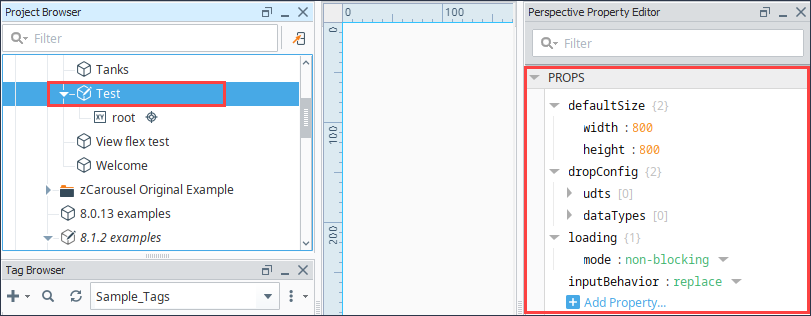
Properties
Most Properties have binding options. For more information on Bindings, see Types of Bindings in Perspective. This section only documents the Props Category of properties. The other Categories are described on the Perspective Component Properties page.
| Name | Description | Property Type |
|---|---|---|
| defaultSize | Default size of the container.
| value: numeric |
| dropConfig | Provides an opportunity to automatically create an instance of this view via tag drop. Click to see dropConfig properties. See the Drop Configuration page for more information. | object |
| loading | Options for loading the view.
| object |
| inputBehavior | New in 8.1.4 Controls whether the internal properties of object-typed input and bi-directional parameters are merged with existing default values or whether the object-typed parameter should be strictly replaced with the supplied values.If "replace" is selected, and an object-typed parameter is supplied which does not contain a key for a default value, then that default value will not be used. Default is replace. Examples are included below. | object |
dropConfig Properties
| Name | Description | Property Type |
|---|---|---|
| udts | These settings allow for the automatic creation of this view when a UDT instance is dragged onto another view, using _this_ view to represent the UDT. A parameter is passed into the view, allowing the view to reference the UDT.
| object |
| dataTypes | These settings allow for the automatic creation of this view when a standard tag is dragged onto another view. A parameter is passed into the view, allowing the view to reference the tag.
| object |
inputBehavior Examples
Defined “default” parameter:
myObject: {
myParamOne: "One",
myParamTwo: "Two"
}
Supplied parameter from Embedding Component:
myObject: {
myParamOne: "1",
myParamThree: "3"
}
If “merge” is selected:
myObject: {
myParamOne: "1",
myParamTwo: "Two",
myParamThree: "3"
}
If “replace” is selected:
myObject: {
myParamOne: "1",
myParamThree: "3"
}
Note that there is no value for myParamTwo, so any references to this property will fault.
Component Events
The Perspective Event Types Reference page describes all the possible component event types for Perspective components. Not all component events support each Perspective component. The Component Events and Actions page shows how to configure events and actions on a Perspective component. Component scripting is handled separately and can be accessed from the Component menubar or by right clicking on the component.