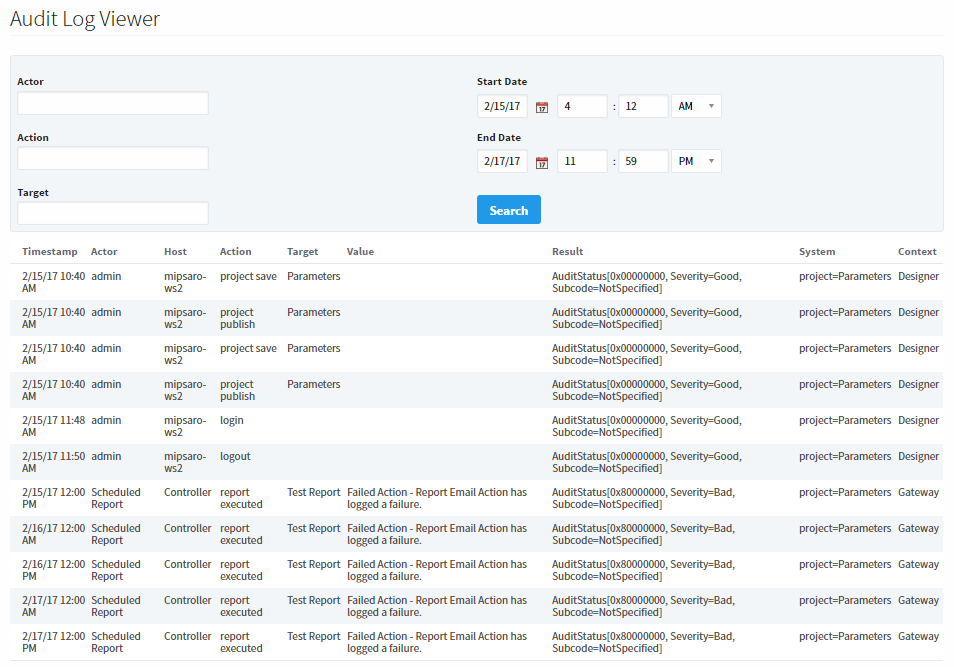View Audit Information
Audit profiles store information into a database, you can then display that information in an Audit Log to see what information is stored. Here is a complete list of what information is captured in the Audit Log.
Information Captured in the Audit Log
Ignition Platform
| Category | Actions |
|---|---|
| Projects | Designer saves, project property changes, project setting changes, and deleting a project |
| Gateway Network | Saving changes, creating/deleting an outgoing connection, and approving an incoming connection |
| Gateway - Email Settings | Creating/deleting a SMTP Profile, and editing/saving changes to an SMTP Profile |
| Gateway - Audit Profile | Creating/deleting an Audit Profile, and editing/saving changes to an Audit Profile |
| Gateway - User Sources | Creating/deleting, and editing/saving changes to a user source |
| Gateway - Managing Users in User Source (Hybrid Only) | Creating/deleting, and Editing a Role. |
| Gateway - Security Zones | Adding/deleting, and editing/saving to a Security Zone |
| Gateway - Database Drivers - JDBC Drivers | Creating/deleting, and editing/saving changes to a JDBC Driver |
| Gateway - Database Drivers - Translators | Creating/deleting, and editing/saving changes to a Translator. |
| Gateway - Store and Forward | Ediing/saving changes to a Store and Forward engine |
| Gateway - Alarming General | Saving changes to Alarming General settings |
| Gateway - Alarm Journal | Creating/deleting, and editing/saving changes to an Alarm Journal. Create/edit/delete notifications (email, remote Gateway, simple one-way SMS, Voip. |
| Gateway - Schedules | Creating a new schedule |
| Gateway - Realtime Tags | Creating/deleting, and editing/saving a Realtime Tag provider |
| Gateway - OPC Client Connections | Creating/deleting, and editing/saving an OPC Connection |
Enterprise Administration
| Category | Actions |
|---|---|
| Gateway - EAM Setup | Setting the Gateway as either an Agent or Controller |
| Gateway - EAM Event Thresholds | Editing/saving changes to Event Thresholds |
| Gateway - EAM Controller Settings | Uninstalling, and editing/saving changes to the Controller Settings |
| Gateway - EAM Agent Management | Creating/deleting, and editing/saving changes to an Agent Group |
| Gateway - EAM License Management | Adding/removing a license |
| Gateway - EAM Agent Tasks | Creating a Gateway task, and when a task runs (automatic, scheduled, or on demand) |
| Gateway - EAM Agent Settings | Editing/saving the Agent Settings |
OPC UA and Devices
| Category | Actions |
|---|---|
| Gateway - Device Connections | Creating/deleting, and editing/saving a device connection. Editing/saving changes to Modbus Address Mapping (Modbus Driver), Aliased Points (DNP3 Driver), and Tag Import (Omron Driver) |
| Scripting - Device Connections | Creating/deleting a device connection. Disabling a device with system.device.setDeviceEnabled |
| Gateway - OPC UA Server Settings | Editing/saving OPC UA server settings |
Tag History
| Category | Actions |
|---|---|
| Gateway - Historical Tags | Creating/deleting, and editing/saving a Historical Tag Provider (Edge Historian, OPC-HAD Provider, Remote History Provider, Tag History Splitter) |
Alarm Notifications
| Category | Actions |
|---|---|
| Gateway - Alarm Notifications | Creating/deleting, and editing/saving changes to an Alarm Notification Profile. Changes made to the Notification Profile Scripts (Voice Notification). |
| Gateway - Alarming On-Call Rosters | Creating/deleting, and editing/saving changes to an On-Call Roster. |
System Functions
| Category | Actions |
|---|---|
| system.db | system.db.addDatasource system.db.removeDatasource system.db.runNamedQuery system.db.runPrepUpdate |
Designer
| Category | Actions |
|---|---|
| Login Attempts | Login attempts |
Vision
| Category | Actions |
|---|---|
| Managing Users in User Source | Adding/deleting, and editing/saving changes to a User. Creating/deleting, and editing/saving a Role. |
| On-Call Rosters | Creating/deleting an On-Call Roster. |
There are a few ways to view audit log information: using a Table component, Database Query Browser, or the interface on the Gateway.
To Access the Audit Log with Table Functions
Since Ignition makes accessing data from databases seamless, it is possible to bind a data property of a table directly to database table. Alternatively, it is possible to access the contents of the audit log with table functions.
Once you have an Audit Log setup and attached to a project, you can go back to that project and see what information is in that audit log. This example uses the Table Functions to extract data from the Audit Log.
- In Designer, drag a Table component on to a window.
- In the Property Editor, click on the binding icon from the table's Data property.
The Property Binding window is displayed. - Select the Functions Binding Type.
- Select Functions from the various binding options.
- Binding Function, select the Audit Log from the drop-down menu.
- Audit Profile Name, select Audit or the name of your Audit Profile.
- Start Date, enter the appropriate start date.
- End Date, enter the appropriate end date.
- Polling Mode, select Relative.
- Select any other appropriate function options from the menu.
- Click OK.
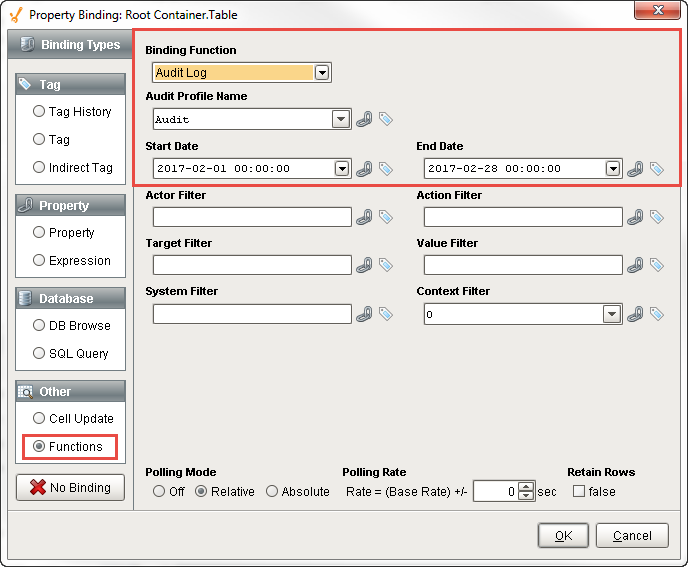
- Once you click OK, the table will populate with all the information stored in the audit log based on the Table Functions you selected. You can use the Table Customizer to configure how you want the table to look by reorganizing and hiding columns, making columns sortable, assigning meaningful headers, and much more.
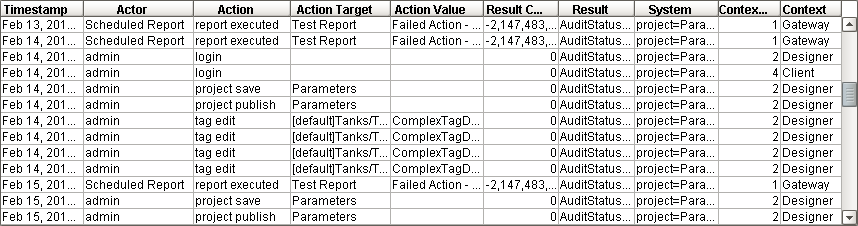
To Access the Audit Log Using the Database Query Browser
The Database Query Browser makes it easy to search your database tables to view audit information.
- In the Designer under the Tools menubar, select Database Query Browser.
The Database Query Browser will open. - On the right side of Browser window under Schema, will be a list of tables from the currently selected database. Double click on the audit_events table, and click Execute. The data from the audit_events table will appear in the Resultset 1 tab.
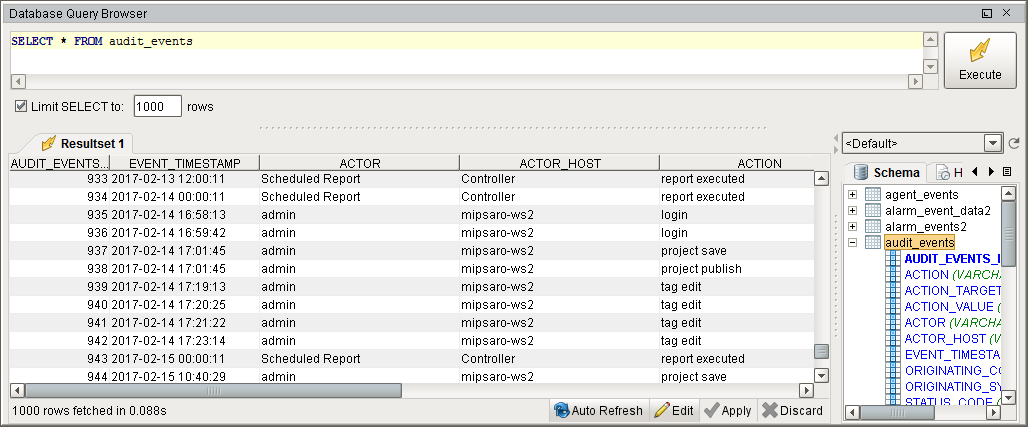
Refer to the Database Query Browser to learn more about how it works.
To Access the Audit Log on the Gateway
Ignition provides a simple interface to view Audit Logs on the Gateway.
- On the Gateway webpage in the Configure section, scroll down to Security > Auditing.
- The Audit Profile page will be displayed. Select the Audit Profile where your information is stored, and click More > view log.
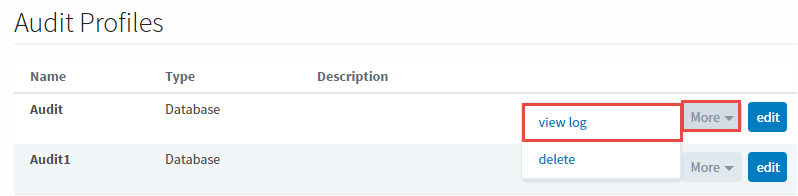
- Choose the parameter settings if your looking for something specific, otherwise, enter a Start Date and End Date, and click Search.