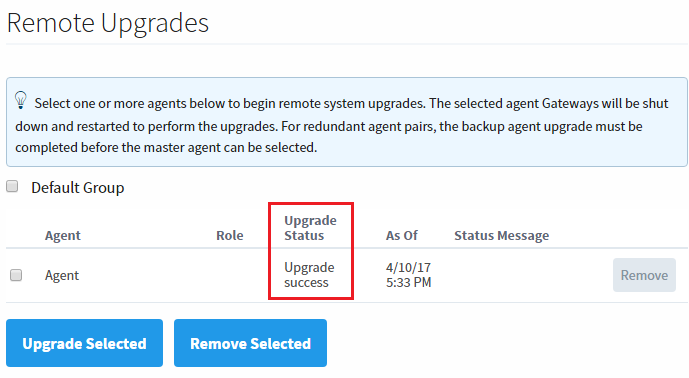Remote Upgrade
Upgrading Redundant Agents
When upgrading a redundant pair of agents, it is recommended that the backup be upgraded before the master.
Remote Agent Upgrade Task
This task will upgrade the agent(s) upon execution.
This task takes zipped binary files for a version of Ignition, and saves them for upgrades later. Multiple files may be saved for different versions and architectures. Additional modules may be included, allowing for upgrades of non-standard modules to occur simultaneously.
The zipped binary files differ from the installers. The binary files may be found on the Ignition downloads page, listed below the installers.
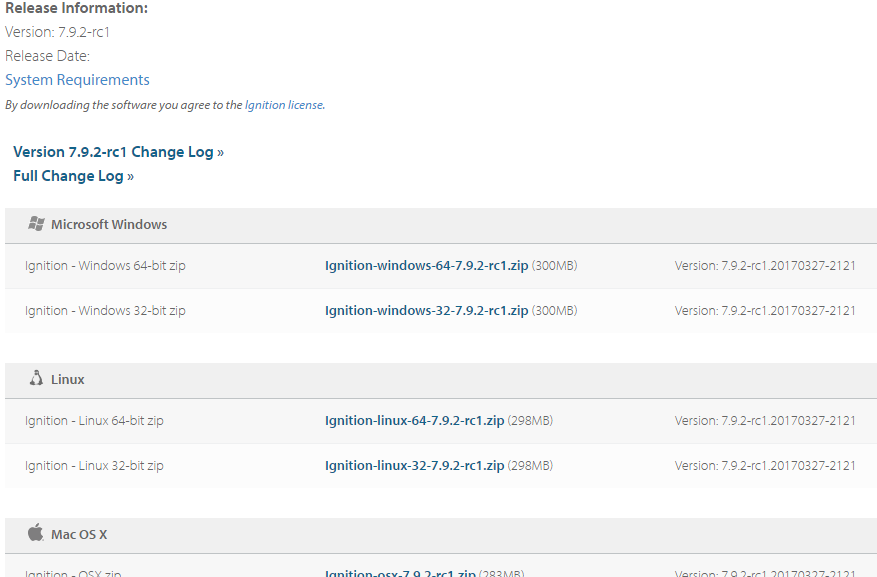
This task only needs to be executed once per version/architecture: multiple upgrades may be performed from the same files.
Creating the Remote Agent Upgrade Task
From the Controller, navigate to the Configure > Enterprise Administration > Agent Tasks. Click on the Create new Gateway Task link.
Select the Remote Agent Upgrade task from the list of tasks, and then click Next.
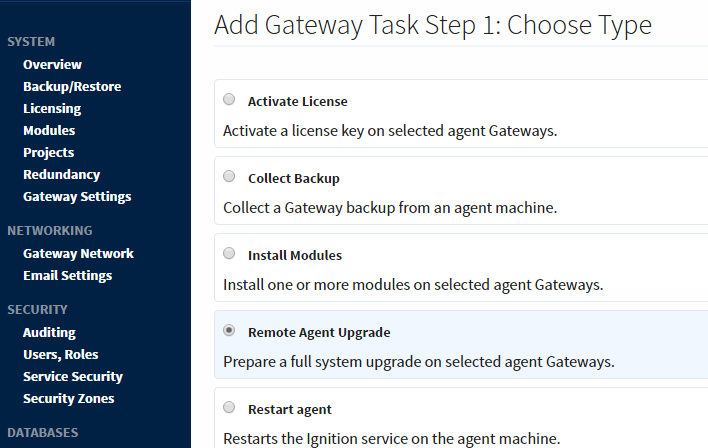
On the Task Scheduling page, give the task a name. Like all tasks, you will specify either a group, or several agents, so providing a useful name will make the task easier to identify later. you can leave the schedule set to Execute Immediately.
noteThis task does not upgrade the agent, it only prepares the files for later. You may continue without worry that the agent will be restarted.
On the Remote Agent Upgrade page, click the Choose File button, navigate to the files you wish to upload, and click OK. Note that this page will state the architecture of the Agents that were selected in the previous step. Once finished, click Next.
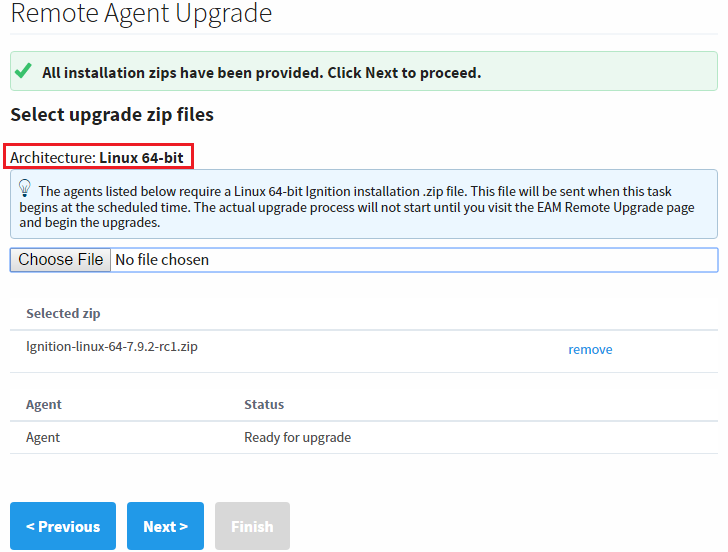
Next, select any additional modules that should be included with this Task. Modules that are not included in the typical installation, including third party modules, may be added. Click the Choose File button, navigate to the module, and click OK. This step is optional, so regardless of whether you add custom modules, click Next when you're ready to move on.
The Task Summary page will appear. Review the information, and click Finish. The new task will run, and pass the files to the agent. Once complete, the agent will be prepared for a remote upgrade.
Upgrading the Agent
Once the files have been passed to the Agent, a remote upgrade may be initiated from the Controller's web interface.
As with all upgrades, it is highly recommended to take a backup of the Agent before starting the upgrade process. Information on taking a backup from an Agent can be found on the Agent Task - Backup and Restore page.
Remotely Upgrading an Agent
To begin a remote system upgrade, on the Controller, navigate to Gateway > Configure > Enterprise Administration > Remote Upgrades. Once the Remote Upgrades page appears, you may either click the Upgrade button next to the agent you wish to upgrade, or select multiple agents/groups and click the Upgrade Selected button.
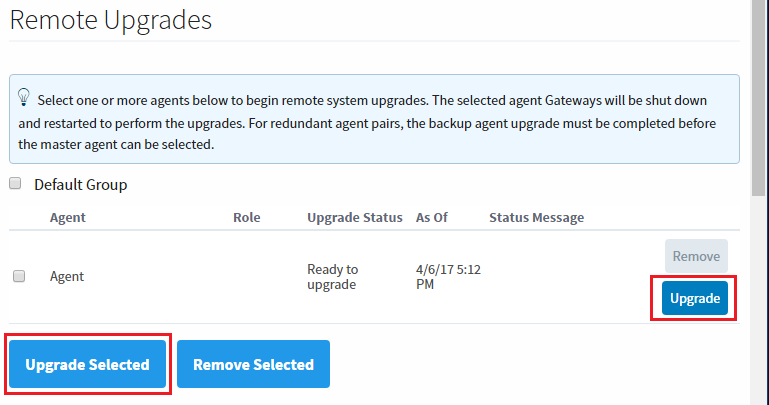
A confirmation page will appear. Click the Confirm button when ready to proceed.
The Remote Upgrades page will appear again. This will report the status of the upgrade. Once complete, the Upgrade Status of the agent will show that the upgrade was successful