Installing Ignition on Mac OS X - ZIP file
Ignition version 7.8 introduced a new OS X installer. Installation instructions using the DMG can be found on our Mac OS X - Install page.
- Java 8+ (server), Java 6+ (client)
- Dual-Core Processor (32 or 64 bit)
- 4GB RAM
- 10GB free HD space
Also, to install Ignition on a Mac OS X, it is assumed that you are familiar with operating a shell.
The following instructions for installing Ignition as a Mac OS X service are also in the README distribution file.
To download and install on Mac OS X
Go to the Inductive Automation website at www.inductiveautomation.com
Select Download > Current Release.
On the Ignition Downloads page, scroll down to System Installers which contains all the download zip files.
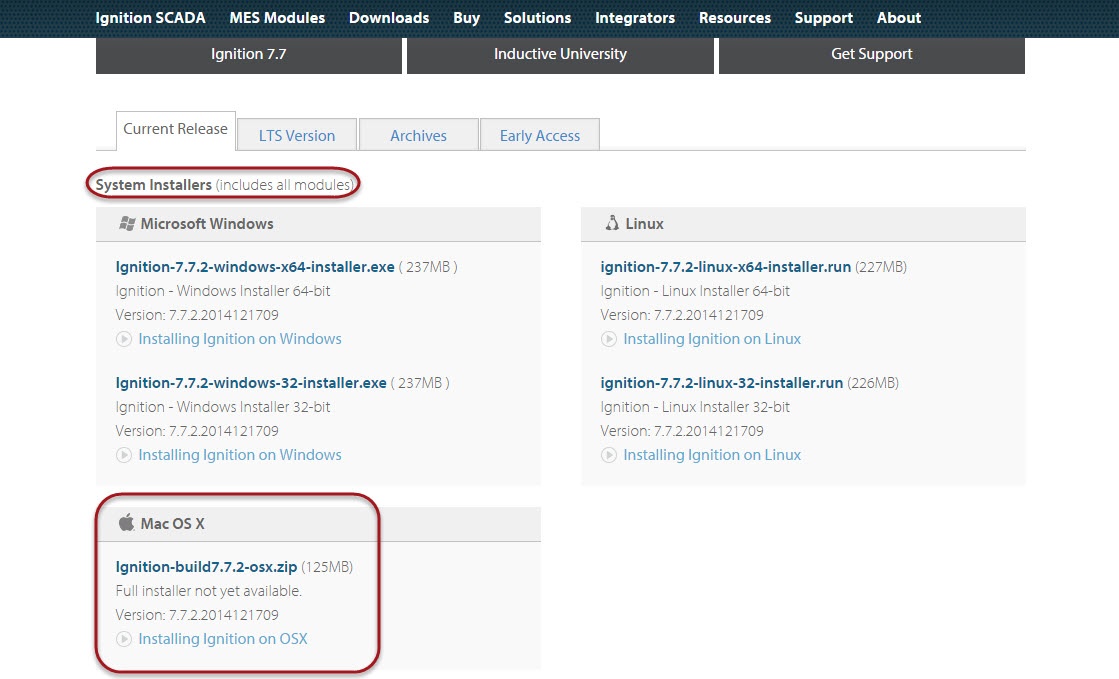
Download the Ignition-buildx.x.x-osx.zip file.
noteDepending on your computer, you may need to run all the commands as root. Prefix everything with sudo or first run sudo su.
Download and install Java 8 if it is not already installed. Go to http://www.oracle.com/technetwork/java/javase/downloads/index.html
Click on the download button under JRE. Accept the license agreement and download jre-7uXX-macosx-x64.dmg. Once downloaded, run the installer and follow the instructions to install Java.
Unzip the Ignition download file and install Ignition into
/usr/local/ignitionby running the following command:unzip <<ignition-macosx.zip>> -d /usr/local/ignitionwhere<<ignition-macosx.zip>>is the path to the Ignition Mac OS X distribution you downloaded.Change directories to the Ignition install directory.
cd /usr/local/ignitionMake the files executable by executing the following three chmod commands:
chmod +x ignition.shchmod +x ignition-gatewaychmod +x gcu.shTo turn the application into a service, create a symlink to ignition.sh in /usr/local/bin
cd /usr/local/binln -s /usr/local/ignition/ignition.sh ignitionchmod +x ignitionTo start Ignition now, type /usr/local/bin/ignition start
You can now open a web browser and go to the Gateway home page at http://localhost:8088.
For information about how to stop and uninstall the service, see the README file.
